Your computer may seem fast, secure, and responsive—but much of that performance doesn’t come from your applications alone. Behind the scenes, utility software is quietly working to keep your system stable, optimized, and protected. These tools aren’t glamorous or flashy, but they’re essential to the health of every device, whether you’re running Windows, macOS, or Linux.
While system software controls your hardware and application software lets you do everyday tasks, utility software acts like a digital maintenance crew. It cleans up junk files, monitors performance, protects against malware, backs up critical data, and ensures your system keeps running smoothly—often without you even noticing.
In this article, we’ll explore what utility software really is, the types of tools it includes, how it operates behind the scenes, and why every system—from personal laptops to enterprise servers—relies on it. We’ll also look at real-world examples, how to choose the right utility software, and what trends are shaping its future.
Let’s break down the essential software you might not realize you depend on every day.
What Is Utility Software?
Utility software refers to a class of programs specifically designed to help manage, maintain, optimize, and secure a computer system. Unlike application software—which allows users to perform specific tasks like writing documents or browsing the web—utility software works in the background to ensure that the system itself continues to function efficiently and reliably.
Think of it as the toolkit that supports the operating system and other programs. It doesn’t provide entertainment or creative output, but it plays a vital role in keeping your device usable and safe.
The Core Purpose of Utility Software
The main goal of utility software is to perform system-focused tasks that enhance:
- Performance (e.g., defragmenting a hard drive, clearing temporary files)
- Security (e.g., scanning for malware or monitoring firewalls)
- Stability (e.g., managing memory or updating system drivers)
- Data Integrity (e.g., backup and recovery utilities)
It serves as the digital infrastructure that helps keep the operating system and all other computer software running optimally.
How Utility Software Differs from System and Application Software
| Software Type | Purpose | Example Tools |
|---|---|---|
| System Software | Runs and manages hardware & OS functions | Windows, macOS, Linux kernel |
| Application Software | Performs user-focused tasks | Microsoft Word, Chrome, Zoom |
| Utility Software | Maintains, optimizes, or protects the system | CCleaner, Bitdefender, WinZip |
Utility software may come pre-installed in operating systems (like Disk Utility in macOS or Task Manager in Windows), but many users also install third-party utilities to meet specific needs.
Examples You May Already Use
If you’ve ever:
- Emptied your Recycle Bin
- Used a disk cleaner
- Installed an antivirus program
- Created a data backup
- Checked your CPU usage in Task Manager
…then you’ve used utility software—perhaps without realizing it.
In short, this types of computer software ensures that your device not only runs—but runs well. In the next section, we’ll explore the core functions of utility tools and how they directly contribute to the overall health of your system.
Core Functions of Utility Software
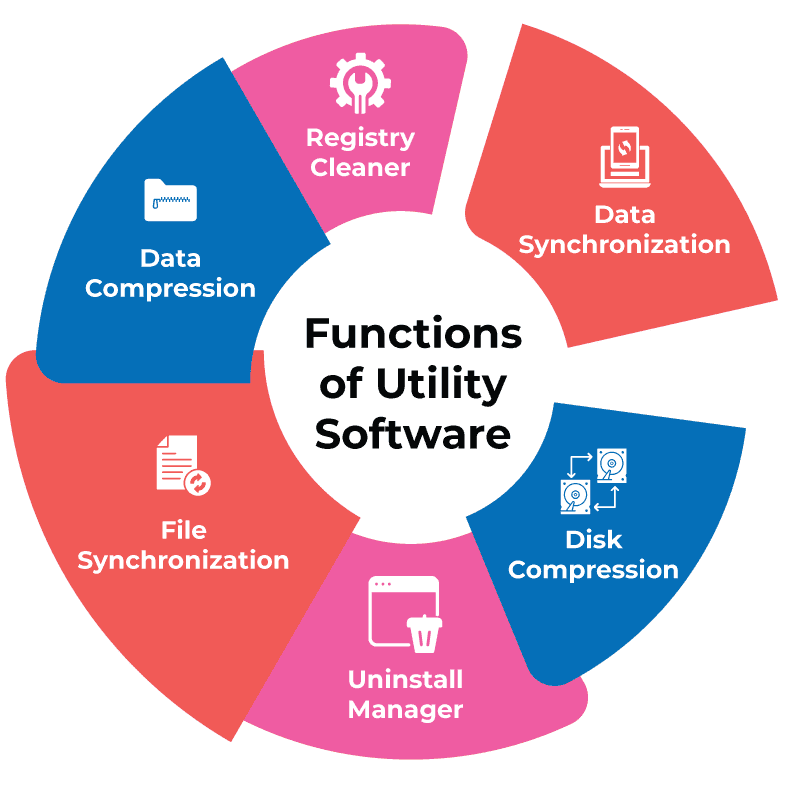
Utility software covers a wide range of functions, each designed to perform specific tasks that maintain, enhance, or secure your computer system. While many of these utilities run silently in the background, their impact is significant—especially over time.
Here are the core functions utility software performs:
System Performance Optimization
One of the most visible benefits of utility software is performance enhancement. These tools help eliminate system slowdowns by:
- Clearing cache and temporary files
- Defragmenting hard drives (HDDs)
- Freeing up RAM
- Disabling unnecessary startup programs
Examples: CCleaner, IObit Advanced SystemCare, Windows Disk Cleanup
Security and Threat Protection
Utility software also includes tools that protect your system against internal and external threats:
- Antivirus and anti-malware software
- Firewall configuration tools
- Network activity monitors
- Real-time scanning and threat detection
Examples: Bitdefender, Malwarebytes, Windows Defender
Disk and File System Management
Utility programs can maintain and organize storage drives and file systems for better reliability and accessibility. Key features include:
- Disk partitioning and formatting
- Error checking and repair tools
- File recovery utilities
- Defragmentation and optimization tools
Examples: EaseUS Partition Master, Disk Utility (macOS), Windows CHKDSK
Backup and Recovery
Losing data due to corruption or accidental deletion can be devastating. Backup utilities provide:
- Scheduled or real-time backups
- Cloud or local storage sync
- System restore points
- Disaster recovery options
Examples: Acronis True Image, Macrium Reflect, Windows Backup & Restore
File Compression and Decompression
Compression utilities help reduce file sizes for storage or transfer, while decompression tools allow access to compressed archives.
- Zip, RAR, 7z formats
- Encryption and password protection
- Batch compression
Examples: WinRAR, 7-Zip, PeaZip
System Monitoring and Diagnostics
Utility software also includes monitoring tools that help track performance and identify potential issues:
- CPU, memory, and disk usage tracking
- Temperature and hardware diagnostics
- Real-time system alerts
Examples: HWMonitor, Task Manager, Sysinternals Suite
Software and Application Management
Utility tools help manage third-party programs installed on your system:
- Safe uninstallers
- Registry cleaners
- Application updaters
- Bloatware removers
Examples: Revo Uninstaller, Glary Utilities, CleanMyMac
Each function plays a crucial role in keeping your system efficient, secure, and healthy—whether you’re a casual user or a system admin.
Common Types of Utility Software

Utility software is not a single program, but a broad category that includes many different tools—each focused on a specific system function. These utilities may come bundled with the operating system or be installed separately, depending on user needs.
Here are the most common and essential types of utility software:
Antivirus and Antimalware Tools
These utilities are essential for system protection. They monitor your system in real time, detect suspicious activity, and remove malicious files.
- Features: Virus scanning, real-time protection, quarantine, ransomware defense
- Popular examples: Bitdefender, Malwarebytes, Windows Defender, Avast
Disk Cleanup and Defragmentation Tools
Over time, your system accumulates temporary files, logs, and unused data. Disk cleanup tools remove these files to free up space. Defragmenters optimize hard disk structure (for HDDs) for faster access.
- Features: Junk file removal, browser cache cleanup, disk defrag
- Popular examples: CCleaner, Windows Disk Cleanup, Defraggler
Backup and Restore Utilities
These tools help prevent data loss by creating copies of important files or entire system states.
- Features: Full/system backups, scheduled backups, cloud sync, restore points
- Popular examples: Macrium Reflect, Acronis True Image, Apple Time Machine, Windows File History
File Compression Tools
Compression utilities reduce file sizes for storage efficiency or faster transfer and allow users to decompress archive formats.
- Features: Multi-format support (ZIP, RAR, 7z), encryption, split archives
- Popular examples: WinRAR, 7-Zip, PeaZip, Keka (macOS)
System Monitoring Tools
These utilities track and report system performance metrics in real time, helping users or IT admins identify bottlenecks or overheating components.
- Features: CPU/GPU monitoring, disk I/O, temperature sensors, resource usage
- Popular examples: HWMonitor, Task Manager, Resource Monitor, HWiNFO
Uninstallers and Registry Cleaners
When applications don’t uninstall cleanly, they can leave behind registry entries and residual files. These tools remove unwanted software completely.
- Features: Deep uninstallation, registry cleanup, bloatware removal
- Popular examples: Revo Uninstaller, IObit Uninstaller, CleanMyPC
File Management Utilities
These tools offer enhanced control over files and folders—especially large transfers, batch operations, or renaming.
- Features: Fast copy/move, folder comparison, batch renaming, secure delete
- Popular examples: TeraCopy, FreeCommander, Total Commander
Driver and Update Managers
Keeping drivers updated is critical for system stability. These tools automate that process and alert users when updates are needed.
- Features: Hardware scanning, version tracking, driver installation
- Popular examples: Driver Booster, Snappy Driver Installer, Windows Update
Popular Utility Software by Platform (Windows, macOS, Linux)

While the core functions of utility software are generally consistent across platforms, the tools themselves—and how they integrate with the operating system—can vary significantly. Some utilities are built into the OS, while others require third-party installation. Below is a comparative look at the most commonly used utility software across the three major desktop platforms.
Built-In Utilities by OS
| Function | Windows | macOS | Linux |
|---|---|---|---|
| Disk Cleanup | Disk Cleanup, Storage Sense | Storage Management, CleanMyMac | BleachBit, Stacer |
| Antivirus | Windows Defender | XProtect (basic) | ClamAV, Sophos |
| File Compression | Native ZIP support | Archive Utility | Tar, gzip, xz |
| Backup | File History, System Restore | Time Machine | Timeshift, rsync |
| System Monitoring | Task Manager, Resource Monitor | Activity Monitor | htop, GNOME System Monitor |
| Uninstaller | Apps & Features panel | Drag to Trash (limited) | Synaptic, apt/dpkg (CLI) |
Note: CleanMyMac and Sophos are third-party tools but widely used on their respective platforms.
Third-Party Utility Software Comparison
| Tool Type | Windows | macOS | Linux |
|---|---|---|---|
| Disk Defrag | Defraggler | Not necessary (APFS) | e4defrag, fsck.ext4 |
| Antivirus | Bitdefender, Avast | Norton, Avast | ESET NOD32, ClamTK |
| Backup | Acronis True Image, Macrium | Carbon Copy Cloner | Déjà Dup, BackInTime |
| System Cleaner | CCleaner | CleanMyMac X | BleachBit |
| Uninstaller | Revo Uninstaller | AppCleaner | Stacer |
| Driver Updater | Driver Booster | (Not typically needed) | Manual/kernel-managed |
Open Source vs Proprietary Utilities
| Feature | Open Source Tools | Proprietary Tools |
|---|---|---|
| Cost | Free | Often paid or freemium |
| Transparency | High | Lower (closed source) |
| Support | Community-based | Vendor-based |
| Example Tools | BleachBit, Clonezilla, rsync | CCleaner, CleanMyMac, Norton |
Cross-Platform Utilities Worth Knowing
Some utility software tools are available on all platforms and offer consistent features regardless of OS:
- 7-Zip / PeaZip – file compression
- Bitdefender – antivirus
- Recuva / TestDisk – data recovery
- BleachBit – disk cleaning
- GParted – disk partitioning
The availability and reliability of utility software can greatly depend on the platform you’re using. Windows users often rely more on third-party utilities, macOS users benefit from solid native features enhanced by premium apps, while Linux users tend to prefer powerful open-source tools with advanced configuration capabilities.
Benefits of Using Utility Software
While utility software often works quietly in the background, the benefits it brings are noticeable and, in many cases, critical. Whether you’re a casual user, a developer, or a system administrator, the right utilities can help you avoid problems before they happen—and fix them quickly when they do.
Here are the key benefits of using utility software:
1. Improved System Performance
Utility software clears out unnecessary files, optimizes memory usage, and ensures that storage devices are operating efficiently. As a result:
- Boot times are faster
- Applications run more smoothly
- System lag is reduced
Example: Disk defragmenters and startup managers help speed up older systems dramatically.
2. Enhanced Security and Threat Prevention
Modern utility suites include powerful tools for identifying and eliminating malware, phishing attempts, spyware, and ransomware.
- Real-time threat detection
- Scheduled scans
- Firewall monitoring
- Email attachment filtering
Example: Antivirus utilities like Bitdefender and Malwarebytes prevent security breaches before they occur.
3. Efficient Storage Management
Utility software manages storage space by deleting redundant files, compressing data, and analyzing usage patterns.
- Identifies large or duplicate files
- Clears system caches and logs
- Suggests data archiving or offloading strategies
Example: Tools like CCleaner or CleanMyMac help free up gigabytes of space with one click.
4. Data Protection and Recovery
Backups are essential to prevent data loss from system crashes, malware, or accidental deletion.
- Full system images or incremental backups
- Restore points to roll back changes
- Recovery tools to retrieve deleted files
Example: Macrium Reflect or Time Machine ensures you can recover lost data quickly.
5. Greater System Stability and Reliability
Utilities help maintain a consistent and predictable computing environment by monitoring hardware health and ensuring software updates are applied.
- Driver management and firmware updates
- Registry cleanup (on Windows)
- Real-time diagnostics and alerts
Example: Monitoring tools like HWMonitor alert users of overheating or voltage issues before they cause damage.
6. Reduced Manual Maintenance
Automated tasks such as disk cleanup, virus scans, or system updates save users time and reduce the need for hands-on intervention.
- Scheduled optimization routines
- Auto-patching or updates
- Silent background maintenance
Example: Tools like Windows Storage Sense or Linux’s cron jobs automate system hygiene.
These benefits are not just technical perks—they translate to better productivity, fewer disruptions, and longer hardware lifespan. In the next section, we’ll take a closer look at how utility software works behind the scenes, including the system-level processes that make these tools so effective.
How Utility Software Works Behind the Scenes

Although utility software often presents itself through simple interfaces and dashboards, its real power lies in how it interacts with the system’s core. These tools operate at a level closer to the operating system than most application software, allowing them to perform low-level tasks that optimize, monitor, or repair your device.
Here’s how utility software does its job behind the scenes:
System-Level Access and Integration
Utility software typically interacts with components such as:
- The file system: to manage, modify, or clean up directories and storage blocks
- Memory and CPU allocation: to monitor usage or optimize performance
- System logs and registries: to track changes, errors, or configurations
- Device drivers: to help identify compatibility or performance issues
Because of this deep access, many utility tools require elevated permissions (administrator rights) to run.
Background Processes and Services
Many utilities run as background processes or services that don’t require direct user interaction. They may:
- Scan for malware or junk files on a schedule
- Monitor system health in real time
- Automatically back up data at set intervals
- Track disk or temperature activity using sensors
These tasks are often lightweight and efficient, running silently until an issue is detected or a scheduled task needs to trigger.
Task Automation and Scheduling
Utility software often comes with built-in scheduling features. This allows users (or the software itself) to:
- Schedule disk cleanups overnight
- Perform virus scans during idle time
- Run defragmentation on weekends
- Trigger data backups every 24 hours
These automations reduce the burden of manual maintenance and ensure consistent system health over time.
Kernel-Level Communication (Advanced Utilities)
Some advanced utilities—particularly in monitoring, optimization, or virtualization—communicate with the OS kernel or use system APIs to:
- Intercept hardware signals
- Collect low-level metrics (voltage, fan speed, process priority)
- Implement performance tweaks not accessible via the standard user interface
Example: System tuning utilities on Linux might adjust kernel parameters via sysctl or modify I/O scheduler behavior for better responsiveness.
Resource Management and Safeguards
Well-designed utility software includes safeguards to prevent damage or conflicts:
- Alerts before deleting system-critical files
- Rollback options or restore points
- Conflict detection when changes may affect drivers or system stability
- Logging every operation for auditing or troubleshooting
This layer of protection is especially important when working with utilities that manage disk partitions, registries, or firmware updates.
The ability of utility software to run quietly, automatically, and deeply within the operating system is what makes it so essential. In the next section, we’ll cover how to choose the right utility software—based on your platform, goals, and level of technical experience.
How to Choose the Right Utility Software
With so many utility tools available—both free and paid—choosing the right ones can feel overwhelming. But selecting the right software doesn’t have to be difficult if you approach it with clear priorities in mind.
Here’s how to evaluate and choose utility software that fits your needs:
Start with Your System’s Needs
The best utility software depends on what you want to achieve. Ask yourself:
- Is your computer running slowly? → Consider optimization and cleanup tools.
- Concerned about viruses or malware? → Look for strong antivirus or firewall utilities.
- Need better backup options? → Explore image-based or cloud backup utilities.
- Want more control over your files and drives? → Look into disk management or file transfer tools.
By focusing on function first, you can avoid downloading tools you don’t actually need.
Check for Platform Compatibility
Not all utilities work across all systems. Always check:
- OS support: Windows, macOS, or Linux
- Version requirements: Some utilities need the latest OS updates to function properly
- Architecture compatibility: 64-bit vs. 32-bit systems
Using a utility designed specifically for your platform ensures better stability and performance.
Free vs. Paid: Know the Trade-Offs
While free utility software is often sufficient for basic needs, premium tools typically offer:
- More advanced features (e.g., secure file shredding, real-time monitoring)
- Priority support or updates
- Ad-free experiences
- Better UI and usability
Be cautious with free tools that include bloatware or overly aggressive upselling. Always download from trusted sources.
Look for Regular Updates and Active Support
Utility software that handles sensitive system operations should be:
- Regularly maintained to support new hardware or OS updates
- Well-documented and supported with help articles or customer support
- Transparent about changelogs so you can see what’s being fixed or added
Stale or abandoned tools are riskier to use, especially for security functions.
Pay Attention to User Reviews and Reputation
Before downloading any utility:
- Read independent reviews from tech sites or forums
- Check user ratings on reputable platforms like GitHub, G2, or Capterra
- Avoid tools with a history of security vulnerabilities or data privacy concerns
A good reputation is often the best filter when selecting utilities.
Try Before You Commit
If you’re considering a paid utility, opt for one that offers:
- A free trial period
- A money-back guarantee
- A fully functional free tier
This gives you time to evaluate its impact on performance, usability, and compatibility—without risk.
Choosing the right utility software isn’t just about features—it’s about trust, functionality, and fit. Next, we’ll look at the role of utility software in enterprise and IT environments, where these tools scale beyond individual users to support entire infrastructures.
The Role of Utility Software in Enterprise and IT Environments
While most people interact with utility software on personal devices, these tools play an even more critical role in enterprise and IT infrastructure. In larger environments, system performance, security, and uptime are not just conveniences—they’re operational requirements.
Here’s how utility software is used in professional and enterprise settings:
Automated Maintenance at Scale
Enterprises often rely on utility software to automate repetitive system tasks across hundreds or thousands of endpoints:
- Disk cleanup and optimization schedules
- Log rotation and file system audits
- Temporary file and cache removal
- Patch updates and driver synchronization
Tools used: Microsoft Endpoint Configuration Manager (SCCM), PDQ Deploy, JAMF (for macOS)
System Monitoring and Health Dashboards
Enterprise-grade utility tools provide centralized dashboards that monitor the health and performance of networked systems in real time:
- CPU, memory, and disk usage across servers and workstations
- Alerts for overheating, hardware failures, or resource bottlenecks
- SLA reporting and uptime tracking
Tools used: SolarWinds, Nagios, Zabbix, ManageEngine
Backup and Disaster Recovery
Businesses use robust utility software to ensure business continuity in case of data loss, ransomware, or hardware failure:
- Network-wide backup schedules
- Cloud and hybrid backup solutions
- Redundant system imaging and failover
Tools used: Veeam Backup & Replication, Acronis Cyber Protect, Commvault
Endpoint Protection and Security Utilities
Utility software in enterprise environments also covers:
- Endpoint antivirus and EDR (Endpoint Detection and Response)
- Firewall configurations and port monitoring
- Threat detection analytics powered by AI or behavior-based monitoring
Tools used: CrowdStrike, Bitdefender GravityZone, Sophos Central
Remote System Management and Troubleshooting
IT admins use utility tools to remotely manage systems, resolve issues, and maintain updates without needing physical access:
- Remote registry editing
- Remote uninstallation or diagnostics
- Remote scripting and automation via PowerShell or SSH
Tools used: TeamViewer, AnyDesk, Remote Desktop, Dameware
Compliance and Audit Reporting
Utility software is critical in meeting industry compliance standards (e.g., HIPAA, PCI-DSS, ISO 27001). These tools help:
- Track changes to sensitive system files
- Record access logs
- Provide audit trails for system actions
Tools used: Splunk, Graylog, LogRhythm
In enterprise contexts, utility software isn’t optional—it’s foundational. These tools help organizations maintain uptime, secure endpoints, and ensure operational continuity with minimal manual effort.
Future Trends in Utility Software
As technology continues to evolve, so does utility software. No longer just a set of static maintenance tools, utility software is becoming smarter, more integrated, and more adaptive. Emerging trends are reshaping what these tools can do—and how users interact with them.
Here’s what the future of utility software looks like:
AI-Powered Optimization and Security
Artificial intelligence is making utility software more proactive and intelligent:
- Predictive maintenance: Tools can forecast when your system is likely to slow down or crash, then act before problems occur.
- Smart threat detection: AI algorithms detect unusual patterns and zero-day threats faster than traditional signature-based antivirus.
- Dynamic resource allocation: Utility software can automatically adjust CPU, memory, and disk resources based on usage behavior.
Example: Microsoft Defender and third-party suites now include machine learning models to detect advanced threats in real time.
Cloud-Integrated Utility Tools
Cloud-based utility software allows users and IT teams to manage devices remotely and at scale:
- Cloud backups and sync replace manual file transfers
- Web-based dashboards offer centralized control for multi-device environments
- Cross-device health reporting tracks mobile, desktop, and server performance in one place
Example: Acronis Cyber Protect and Carbonite combine backup with real-time cloud monitoring and recovery.
Self-Healing Systems
Next-gen utility software includes self-correcting mechanisms that:
- Roll back changes automatically after failed updates
- Restore corrupted files using shadow copies or cloud sync
- Restart critical services without user input
Example: Windows 11 includes features that attempt self-repair during boot, and enterprise systems use custom scripts for automatic issue resolution.
Unified System Health Dashboards
Instead of installing multiple standalone tools, users are turning to all-in-one dashboards that:
- Integrate cleanup, security, backup, and monitoring
- Offer a single control panel for all maintenance tasks
- Visualize health status with clear indicators or performance scores
Example: Glary Utilities, CleanMyMac X, and IObit Advanced SystemCare bundle multiple functions under one interface.
Cross-Platform and Portable Utilities
More tools are being designed to work seamlessly across devices and operating systems:
- Portable utilities that run from USB drives or cloud launchers
- Cross-platform support for macOS, Linux, and Windows
- Browser-based system utilities that don’t require installation
Example: BleachBit and GParted are used across multiple operating systems with consistent functionality.
Privacy-First and Transparent Tools
Users are becoming more aware of data privacy. As a result, future utility tools are:
- More transparent about what data is collected
- Designed with offline modes and local-only settings
- Open source, allowing anyone to audit code behavior
Example: Tools like SimpleX and VeraCrypt reflect this trend toward privacy-centric utilities.
These trends show that utility software is evolving beyond its traditional role. It’s not just about cleaning junk files anymore—it’s about delivering intelligence, security, and automation for a new generation of users.
Conclusion
Utility software may not get as much attention as operating systems or productivity apps, but it’s the backbone of a smooth, secure, and reliable computing experience. Whether you’re cleaning up cluttered storage, defending against malware, recovering lost files, or monitoring your system’s health, utility software makes it all possible—quietly, efficiently, and often automatically.
Across platforms like Windows, macOS, and Linux, these tools handle the heavy lifting behind the scenes. For everyday users, they help extend device lifespan and maintain performance. For enterprises, they scale up to manage thousands of systems and ensure uptime, compliance, and security.
As utility software continues to evolve—powered by AI, integrated with the cloud, and designed with privacy in mind—its role will only grow more central to modern computing. Choosing the right tools today isn’t just smart—it’s essential.
FAQ About Utility software
What makes utility software different from system software?
System software manages core operations like the operating system, while utility software focuses on maintaining and optimizing those operations. Utility software works on top of the system layer to improve performance, security, and reliability.
Do modern operating systems still need third-party utility software?
Yes. While built-in tools handle basic tasks, third-party utilities often offer deeper functionality, better automation, and more advanced features tailored to specific needs.
Is free utility software safe to use?
It can be—if downloaded from trusted sources. Always research tools, avoid bundled bloatware or installers with adware, and check user reviews before installing.
Which utility software is essential for everyday users?
At minimum: an antivirus utility, a disk cleanup tool, a backup solution, and a file manager or compression tool. These cover the basics of system health and data protection.
Can utility software improve gaming performance?
Yes. Optimization tools can free up system resources, prioritize game-related processes, and reduce background activity, resulting in smoother gameplay.




