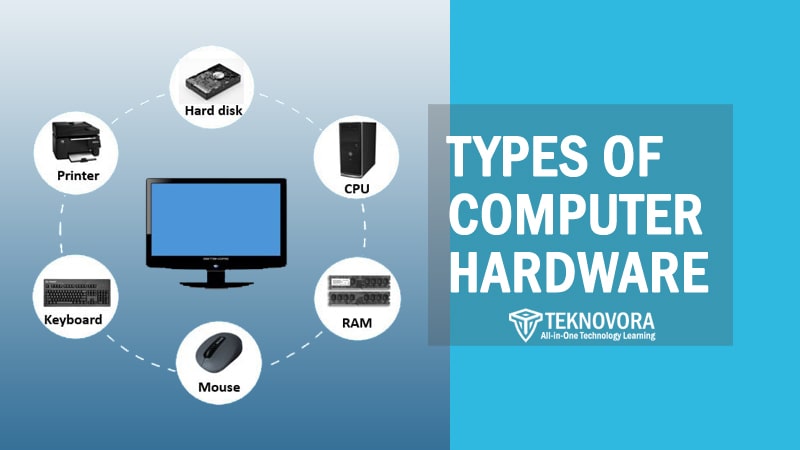Understanding the inner workings of a computer can feel like unraveling a complex mystery. But at its core, a computer is simply a collection of types of computer hardware working in harmony. From the chips that process information to the screens that display it, each component plays a crucial role in making our digital lives possible.
This comprehensive exploration will dissect these components, clarify their functions, and provide a clear understanding of the various types of computer hardware that power our modern world. We’ll move beyond the surface-level definitions and explore the practical implications of each component, empowering you with the knowledge to make informed decisions about your own computer systems.
Let’s begin our journey by exploring the components that reside within the computer’s case, the unsung heroes working tirelessly to keep everything running smoothly.
The Central Processing Unit (CPU): The Brain of the Operation
The Central Processing Unit, or CPU, is often called the “brain” of the computer. It’s responsible for executing instructions and performing calculations, essentially controlling all the other components. Think of it as the conductor of an orchestra, ensuring each instrument plays its part in perfect harmony.
Modern CPUs boast multiple cores, allowing them to handle multiple tasks simultaneously. A dual-core CPU can handle two tasks, a quad-core can handle four, and so on. This parallel processing significantly improves performance, especially when running demanding applications. Clock speed, measured in GHz (Gigahertz), indicates how quickly the CPU can execute instructions. A higher clock speed generally translates to faster performance, but it’s important to consider other factors like the number of cores and CPU architecture.
The CPU market is dominated by two major players: Intel and AMD. Both companies produce a wide range of CPUs, each with its own strengths and weaknesses. Intel is often associated with higher single-core performance, making it suitable for tasks like gaming. AMD, on the other hand, frequently offers more cores at a competitive price, making it a popular choice for multi-threaded workloads like video editing. The best choice for you will depend on your specific needs and budget.
Random Access Memory (RAM): Short-Term Memory
Random Access Memory, or RAM, is the computer’s short-term memory. It stores data and instructions that the CPU needs to access quickly. Unlike hard drives, which store data persistently, RAM is volatile, meaning its contents are erased when the computer is turned off.
The amount of RAM in your system directly affects its ability to multitask and handle demanding applications. More RAM allows you to run more programs simultaneously without experiencing slowdowns. RAM speed, measured in MHz (Megahertz), determines how quickly the RAM can transfer data to the CPU. Faster RAM can improve performance, especially in memory-intensive tasks. Finding the right balance between capacity and speed is crucial for optimal performance.
The current industry standards are DDR4 and DDR5. DDR5 is the newer generation, offering significantly faster speeds and higher bandwidth compared to DDR4. However, DDR5 also requires a compatible motherboard and is generally more expensive. Whether or not the upgrade is worthwhile depends on your budget and the applications you use.
The Motherboard: The Central Hub
The motherboard serves as the central hub for all the other components in the computer. It provides the physical connections and communication pathways that allow the CPU, RAM, storage devices, and other peripherals to interact with each other.
Motherboards come in various form factors, each with different sizes and features. ATX is the standard size, offering the most expansion slots and connectivity options. Micro-ATX is smaller and more compact, suitable for smaller cases. Mini-ITX is the smallest form factor, ideal for building compact, power-efficient systems. The choice of form factor depends on your case size and the number of expansion slots you need.
The chipset is a crucial component of the motherboard that controls communication between the CPU, RAM, and other peripherals. Different chipsets support different CPU generations, RAM speeds, and features. Choosing a motherboard with the appropriate chipset is essential for ensuring compatibility and optimal performance.
Storage Devices: Long-Term Memory
Storage devices are used for long-term storage of data, including operating systems, applications, and files. Unlike RAM, storage devices retain data even when the computer is turned off.
Hard Disk Drives, or HDDs, are traditional storage devices that use spinning platters and a moving read/write head to store data. HDDs are relatively inexpensive and offer large storage capacities, but they are slower than Solid State Drives.
HDD speed is measured in RPM (Revolutions Per Minute), indicating how fast the platters spin. Higher RPMs result in faster data access times. Common HDD speeds include 5400 RPM and 7200 RPM.
Solid State Drives, or SSDs, use flash memory to store data, offering significantly faster read and write speeds compared to HDDs. SSDs are also more durable and energy-efficient.
SSDs come in two main types: SATA and NVMe. SATA SSDs use the same interface as traditional HDDs, while NVMe SSDs use the faster PCIe interface, offering significantly higher performance. NVMe SSDs are ideal for demanding tasks like gaming and video editing.
The best storage solution for you depends on your needs and budget. HDDs are a cost-effective option for large storage capacities, while SSDs provide significantly faster performance. A hybrid approach, using an SSD for the operating system and frequently used applications and an HDD for mass storage, can offer a good balance between performance and cost.
Graphics Card (GPU): Visual Powerhouse
The Graphics Card, or GPU, is responsible for rendering images, videos, and animations. It’s essential for gaming, video editing, and other visually intensive tasks.
Integrated graphics cards are built into the CPU, sharing system memory with the CPU. Dedicated graphics cards are separate components with their own dedicated memory, offering significantly better performance. Dedicated graphics cards are essential for serious gamers and content creators.
The GPU market is also dominated by two major players: NVIDIA and AMD. Both companies produce a wide range of GPUs, each with its own strengths and weaknesses. NVIDIA is often associated with higher performance and advanced features like ray tracing, while AMD offers competitive performance at a more affordable price. The best choice for you will depend on your specific needs and budget.
Power Supply Unit (PSU): The Energy Source
The Power Supply Unit, or PSU, provides power to all the other components in the computer. It converts AC power from the wall outlet into DC power that the computer can use.
The wattage of the PSU must be sufficient to power all the components in the computer. Calculating your power needs is crucial to avoid overloading the PSU and causing instability. Online PSU calculators can help you estimate your power requirements.
PSU efficiency is rated using the 80+ standard. PSUs with higher 80+ ratings are more energy-efficient, wasting less power as heat. Choosing an efficient PSU can save you money on your electricity bill and reduce your carbon footprint.
Cooling Solutions: Keeping Things Cool
Cooling solutions are essential for preventing overheating and ensuring the stability of the computer. CPUs and GPUs generate a significant amount of heat, and without proper cooling, they can throttle performance or even be damaged.
Air cooling uses heatsinks and fans to dissipate heat. Air coolers are relatively inexpensive and easy to install. Liquid cooling uses water blocks and radiators to transfer heat away from the CPU and GPU. Liquid coolers are more effective at cooling than air coolers, but they are also more expensive and complex to install.
Maintaining proper cooling is crucial for the longevity and stability of your computer. Overheating can lead to performance throttling, system instability, and even permanent damage to components. Investing in a good cooling solution is a wise investment for the long-term health of your system.
Interacting with the Machine: External Hardware Components
Now, let’s shift our focus to the external components, the devices we use to interact with the computer. These are the tools that allow us to input data, view results, and generally navigate the digital world.
Monitors: The Visual Interface
Monitors are used to display images, videos, and other visual information. They are essential for interacting with the computer and viewing the results of your work.
Monitor resolution refers to the number of pixels on the screen. Higher resolutions result in sharper, more detailed images. Refresh rate, measured in Hz (Hertz), indicates how many times the screen updates per second. Higher refresh rates result in smoother motion, especially in games.
Monitors use different panel technologies, each with its own strengths and weaknesses. TN panels are the fastest and most affordable, but they have poor viewing angles and color accuracy. IPS panels offer excellent color accuracy and viewing angles, making them suitable for graphic design and other color-critical tasks. VA panels offer a good balance between contrast, viewing angles, and response time.
Keyboards: The Input Device
Keyboards are used to input text and commands into the computer. They are an essential tool for writing, programming, and general computer use.
Keyboards come in two main types: mechanical and membrane. Mechanical keyboards use individual mechanical switches under each key, offering a more tactile and responsive typing experience. Membrane keyboards use a rubber dome under each key, providing a softer and quieter typing experience.
Ergonomic keyboards are designed to promote a more natural and comfortable typing posture, reducing the risk of repetitive strain injuries. They often feature split layouts, curved designs, and wrist rests.
Mice: Navigating the Interface
Mice are used to control the cursor on the screen and interact with the graphical user interface. They are an essential tool for navigating the computer and performing tasks like clicking, dragging, and scrolling.
Mice come in two main types: optical and laser. Optical mice use an LED and a sensor to track movement, while laser mice use a laser to track movement. Laser mice are generally more accurate and can work on a wider range of surfaces.
Gaming mice are designed for competitive gaming, offering features like high DPI (dots per inch), adjustable weights, and programmable buttons.
Printers: Bringing Digital to Physical
Printers are used to create physical copies of digital documents and images. They are an essential tool for printing reports, photos, and other materials.
Printers come in two main types: inkjet and laser. Inkjet printers use ink cartridges to spray ink onto the paper, while laser printers use toner cartridges and a laser to fuse toner onto the paper. Laser printers are generally faster and more efficient than inkjet printers, making them suitable for high-volume printing.
All-in-one printers combine printing, scanning, copying, and faxing capabilities into a single device. They are a convenient and cost-effective solution for home and small office use.
Speakers: The Audio Output
Speakers are used to output audio from the computer. They are essential for listening to music, watching videos, and participating in online meetings.
Speakers come in various configurations, including stereo and surround sound. Stereo speakers provide two channels of audio, while surround sound speakers provide multiple channels of audio for a more immersive experience.
Headphones and headsets provide personal audio and are ideal for listening to music, watching videos, and participating in online meetings without disturbing others. Headsets often include a microphone for communication.
Webcams: Visual Communication
Webcams are used to capture video and audio for online communication. They are essential for video conferencing, online streaming, and creating video content.
Webcam resolution refers to the number of pixels in the video image. Higher resolutions result in sharper, more detailed videos. Frame rate, measured in FPS (frames per second), indicates how many frames of video are captured per second. Higher frame rates result in smoother video.
Integrated webcams are built into laptops and monitors, while external webcams are separate devices that can be connected to the computer via USB. External webcams often offer better image quality and features.
Connectivity: Bringing it All Together
Beyond the internal and external components, connectivity devices allow computers to communicate with each other and the outside world.
Network Interface Card (NIC): Connecting to the Network
The Network Interface Card, or NIC, allows the computer to connect to a network, either wired or wireless. It’s essential for accessing the internet, sharing files, and communicating with other devices on the network.
Ethernet provides a wired connection to the network, offering faster and more reliable performance than Wi-Fi. Wi-Fi provides a wireless connection to the network, offering greater flexibility and mobility.
Network speeds are measured in Mbps (Megabits per second) or Gbps (Gigabits per second). Higher speeds result in faster data transfer rates.
Bluetooth Adapters: Wireless Communication
Bluetooth adapters allow the computer to communicate wirelessly with other Bluetooth-enabled devices, such as keyboards, mice, headphones, and speakers.
Bluetooth technology is constantly evolving, with newer versions offering improved performance and features. Staying up-to-date with the latest Bluetooth version ensures compatibility and optimal performance.
USB Ports: Universal Connectivity
USB (Universal Serial Bus) ports are used to connect a wide variety of peripherals to the computer, including keyboards, mice, printers, storage devices, and more.
USB ports come in various types, including USB-A, USB-C, and more. USB-C ports are the latest standard, offering faster data transfer speeds and power delivery capabilities.
Input/Output (I/O) Devices: Bridging the Gap
I/O devices are hardware components that act as the interface between the computer and the external world, allowing data to be entered into the system and results to be displayed or outputted.
Touchscreens: Direct Interaction
Touchscreens are display screens that allow users to interact with the computer directly by touching the screen with their fingers or a stylus. They are commonly found on smartphones, tablets, and some laptops.
Capacitive touchscreens use a layer of conductive material to detect touch, offering better sensitivity and multi-touch capabilities. Resistive touchscreens use two layers of conductive material that are pressed together to detect touch, making them more durable and suitable for use with gloves.
Scanners: Digitizing the Physical World
Scanners are used to convert physical documents and images into digital formats. They are an essential tool for archiving documents, creating digital copies of photos, and OCR (Optical Character Recognition).
Flatbed scanners are the most common type, allowing you to scan documents and images of various sizes and thicknesses. Sheet-fed scanners are designed for scanning multiple sheets of paper automatically.
Microphones: Capturing Audio
Microphones are used to capture audio and convert it into an electrical signal that can be processed by the computer. They are essential for recording audio, voice communication, and speech recognition.
Condenser microphones are more sensitive and offer better sound quality, making them suitable for studio recording. Dynamic microphones are more durable and can handle high sound pressure levels, making them suitable for live performances.
Understanding Computer Hardware: Key Takeaways
Navigating the world of types of computer hardware can feel daunting, but breaking it down into categories and understanding the function of each component makes the process much more manageable. From the CPU and RAM that power the system to the monitors and keyboards that allow us to interact with it, each piece plays a vital role in the overall experience.
By understanding these different types of computer hardware, you can make informed decisions about your own computer systems, whether you’re building a new PC, upgrading an existing one, or simply troubleshooting a problem. Understanding the interplay between different components allows for better optimization and a more seamless user experience.
Choosing the Right Hardware: Considerations and Recommendations
Selecting the right hardware for your needs is crucial for optimal performance and satisfaction. Consider the following factors when making your choices:
- Budget: Determine your budget and prioritize the components that are most important for your needs.
- Intended Use: Consider how you will be using the computer. Gaming, video editing, and general office tasks require different hardware configurations.
- Compatibility: Ensure that all the components are compatible with each other, especially the CPU, motherboard, and RAM.
- Future-Proofing: Consider future-proofing your system by choosing components that can be upgraded or expanded in the future.
- Research: Read reviews and compare prices before making any purchases.
Here are some general recommendations based on common use cases:
- Gaming: Focus on a powerful CPU, dedicated graphics card, fast RAM, and an SSD for the operating system and games.
- Video Editing: Prioritize a multi-core CPU, large amount of RAM, fast storage (SSD or NVMe SSD), and a dedicated graphics card.
- General Office Tasks: A mid-range CPU, sufficient RAM, and an SSD for the operating system and applications should suffice.
- Budget Build: Focus on balancing performance and cost, choosing components that offer the best value for your money.
Maintaining Your Hardware: Tips for Longevity
Proper maintenance can significantly extend the lifespan of your computer hardware. Here are some tips for keeping your system running smoothly:
- Keep it Clean: Dust can accumulate inside the computer case, causing overheating and performance issues. Clean the interior of the case regularly with compressed air.
- Monitor Temperatures: Use monitoring software to track the temperatures of your CPU and GPU. If temperatures are consistently high, consider improving your cooling solution.
- Update Drivers: Keep your drivers up-to-date to ensure compatibility and optimal performance.
- Avoid Overclocking (Unless You Know What You’re Doing): Overclocking can increase performance, but it can also generate more heat and stress the components.
- Use a Surge Protector: Protect your computer from power surges by using a surge protector.
Troubleshooting Common Hardware Problems
Even with proper maintenance, hardware problems can still occur. Here are some common issues and troubleshooting tips:
- Computer Won’t Turn On: Check the power cord, PSU, and motherboard connections.
- Blue Screen of Death (BSOD): BSODs can be caused by various hardware and software issues. Check the error message for clues and try updating drivers or running a memory test.
- Overheating: Check the cooling solution and ensure that the fans are spinning properly.
- Slow Performance: Check the CPU and RAM usage, and consider upgrading your storage to an SSD.
- Graphics Issues: Update your graphics drivers and check the graphics card connections.
If you’re unable to resolve a hardware problem on your own, consider seeking help from a qualified technician.
The Future of Computer Hardware
The world of types of computer hardware is constantly evolving, with new technologies and innovations emerging all the time. Some of the key trends shaping the future of computer hardware include:
- Miniaturization: Components are becoming smaller and more power-efficient, leading to smaller and more portable devices.
- Increased Performance: CPUs, GPUs, and storage devices are constantly improving in performance, enabling faster and more demanding applications.
- Artificial Intelligence (AI): AI is being integrated into hardware, such as GPUs and storage devices, to accelerate AI workloads.
- Quantum Computing: Quantum computing is a revolutionary technology that has the potential to solve problems that are impossible for classical computers.
As technology continues to advance, the future of types of computer hardware promises to be exciting and transformative. Staying informed about these developments will allow you to make the best choices for your computing needs and take advantage of the latest innovations.
Understanding the various types of computer hardware that make up our digital world is empowering. It allows us to troubleshoot issues, optimize performance, and make informed purchasing decisions. The components discussed here are constantly evolving, but a firm grasp of the fundamentals will serve you well in navigating the ever-changing landscape of computer technology. From the processor at the heart of your machine to the peripherals that connect you to it, each component is a piece of the puzzle that makes modern computing possible. By understanding these pieces, you gain a deeper appreciation for the intricate workings of the technology that shapes our lives.