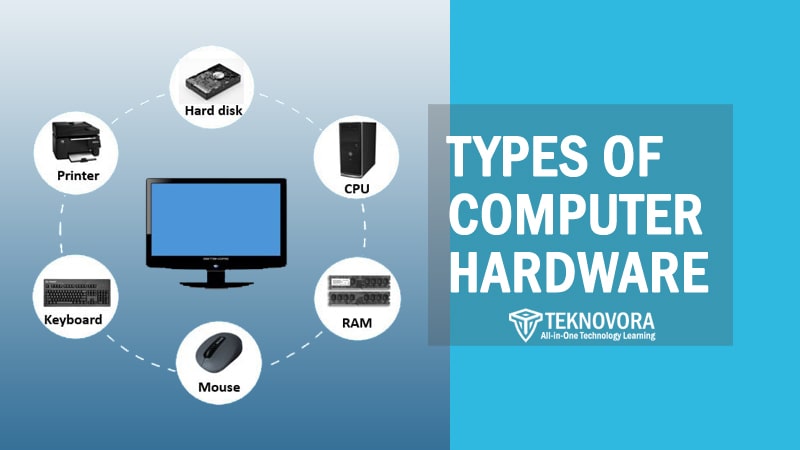Understanding the types of computer hardware isn’t just for IT professionals or engineers. It’s for anyone who wants to make informed decisions—whether you’re building a PC from scratch, upgrading your laptop, or troubleshooting performance issues. Knowing how each hardware component functions, how they interact, and how they fit into the broader architecture of computing can help you use technology more efficiently and effectively.
From the CPU and RAM inside your machine, to peripherals like keyboards, monitors, and external drives, hardware defines what your system can do. It determines speed, functionality, expandability, and reliability. And as technology continues to evolve—with faster processors, smarter GPUs, and more efficient storage solutions—the importance of understanding computer hardware becomes even more critical.
What Is Computer Hardware?
At its core, computer hardware refers to the physical components that make up a computer system. These are the tangible parts you can touch—like the keyboard, monitor, motherboard, CPU, and hard drive. Unlike software, which consists of code and instructions, hardware provides the structure and tools that allow those instructions to be executed.
Every time you turn on a computer, you’re witnessing a collaboration between hardware and software. Hardware delivers the mechanical performance, while software tells it what to do. The operating system you see, the apps you run, the files you open—all rely on underlying hardware to function.
Hardware is not limited to what’s inside the computer case. It includes both internal components (like RAM and storage drives) and external devices (like printers, scanners, and webcams). Together, these elements form the hardware environment that supports user interaction and software execution.
In short, without hardware, there would be no computing—only code with nowhere to go.
Role of Hardware in Computing
Computer hardware plays a foundational role in the information processing cycle. Every digital task—from browsing the web to analyzing data—follows a flow that depends on different hardware types working in harmony. This flow includes:
- Input: Devices like keyboards and mice allow users to enter data.
- Processing: The CPU and memory handle the actual computation and data manipulation.
- Storage: Drives like SSDs and HDDs retain data long-term or temporarily.
- Output: Monitors, printers, and speakers display or present the results to the user.
Each piece of hardware is specialized. For instance, the CPU (Central Processing Unit) is often called the “brain” of the computer because it performs calculations and runs instructions. Meanwhile, RAM (Random Access Memory) temporarily stores data for quick access by the processor, making multitasking possible.
Hardware also determines the performance ceiling of your system. A faster processor can handle more calculations per second. A larger RAM capacity allows more programs to run smoothly. A high-resolution monitor displays more detail. In this way, hardware doesn’t just enable computing—it defines what computing is possible.
Major Types of Computer Hardware
The digital experience we enjoy—whether on desktops, laptops, or smartphones—relies on an ecosystem of hardware components working in harmony. These components are not randomly arranged; they fall into clear categories based on their roles in the computing process. By understanding these categories, you can better appreciate how your device functions, upgrade your system more wisely, and troubleshoot issues more effectively.
Below, we explore the five major types of computer hardware: input devices, output devices, storage devices, processing devices, and peripheral devices. Each plays a unique and indispensable role in the computing experience.
Input Devices
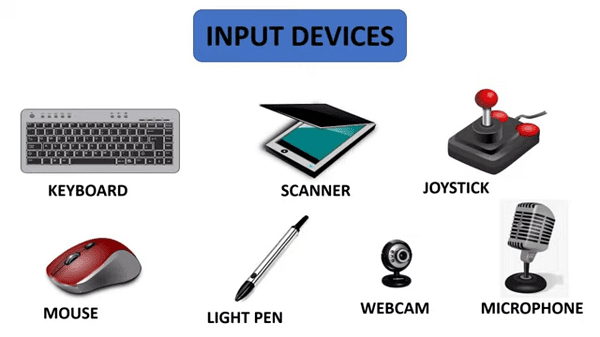
Input devices are the tools we use to communicate with computers, converting human actions or analog data into signals that the machine can understand. Without input hardware, computers would have no way to receive instructions or interact with the outside world.
Function and Importance
The core function of input devices is to send data into the computer for processing. This can range from simple tasks like typing a sentence to complex actions like capturing motion or interpreting voice commands.
Input devices fall into different subcategories:
- Textual Input: Devices like keyboards
- Pointing & Navigation: Mice, trackpads, styluses
- Multimedia Input: Microphones, webcams
- Specialized Input: Barcode scanners, fingerprint readers, game controllers
Each input device must be precise, responsive, and, in some cases, programmable—especially in professional or gaming environments where milliseconds and accuracy matter.
Common Examples of Input Devices
| Device | Primary Use | Where You’ll Find It |
|---|---|---|
| Keyboard | Typing text & commands | Everywhere (PCs, laptops) |
| Mouse | Pointing, clicking, navigating | Desktops, workstations |
| Touchscreen | Touch-based input + display | Phones, tablets, kiosks |
| Microphone | Audio input | Video calls, voice control |
| Scanner | Digitizing physical documents | Offices, libraries, banks |
| Camera/Webcam | Visual input for communication | Laptops, surveillance, AI |
| Joystick/Gamepad | Gaming input | Consoles, VR setups |
Use Case Context
- Office Work: Keyboards and mice dominate as primary tools.
- Design & Art: Styluses and drawing tablets provide pressure sensitivity for precise control.
- Retail & Logistics: Barcode scanners and RFID readers speed up inventory and transactions.
- Healthcare: Input devices like digital thermometers or biometric readers integrate with patient systems.
- Smartphones: Touchscreens serve both input and output functions.
Input devices are essential for interaction, and as technologies evolve—like gesture control or brain-computer interfaces—the line between human action and machine interpretation becomes more seamless.
Output Devices
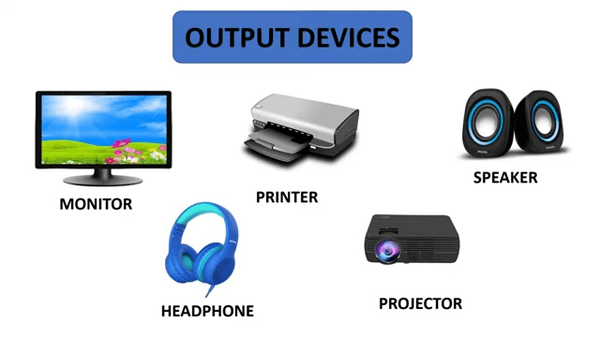
If input devices are how we speak to the computer, Output devices are how the computer speaks back to us. These components translate digital data into a human-readable or perceivable form, whether visual, audio, or physical.
Function and Importance
The primary role of output devices is to display, project, or otherwise deliver results generated by the system after data has been processed. Without them, you wouldn’t be able to see your screen, hear your music, or print your documents. They complete the information loop in any computing system.
Output hardware comes in multiple forms:
- Visual Output: Screens, projectors, VR headsets
- Audio Output: Speakers, headphones, soundbars
- Hard Copy Output: Printers, 3D printers, braille embossers
Some devices, like touchscreens, can act as both input and output, but their output function remains distinct—rendering results for user perception.
Common Examples of Output Devices
| Device | Output Type | Common Use Case |
|---|---|---|
| Monitor | Visual | General display for all computing tasks |
| Printer | Physical (hardcopy) | Documents, reports, labels |
| Speaker | Audio | Music, voice, system sounds |
| Projector | Visual (large) | Presentations, home theater |
| Headphones | Audio (personal) | Calls, private listening |
| Braille Display | Tactile/physical | Accessibility for visually impaired |
| VR Headset | Visual + Audio | Immersive gaming, simulations |
Use Case Context
- Everyday Computing: Monitors and speakers are universal.
- Creative Fields: High-resolution displays with color accuracy, professional-grade audio monitors.
- Education & Enterprise: Projectors for group presentations, printers for physical handouts.
- Accessibility: Braille displays and speech synthesis for users with disabilities.
- Gaming & Entertainment: 4K displays, surround sound systems, and VR output for immersive experiences.
Output devices define the user experience. A high-quality display can enhance productivity, reduce eye strain, and provide richer interaction. In specialized environments like music production or medical imaging, the precision and fidelity of output hardware directly affect outcomes.
Storage Devices

While input and output devices handle the flow of information to and from the user, Storage devices are responsible for retaining that information—either temporarily or permanently. These components ensure that data doesn’t disappear once the computer is turned off. Everything from your operating system and applications to documents and downloaded files relies on some form of storage.
Function and Importance
The primary function of storage devices is to preserve digital data so that it can be accessed, modified, or retrieved in the future. Storage can be categorized by how long it retains information (volatile vs non-volatile), by speed (primary vs secondary), and by its location (local vs cloud-based).
In a typical computing system, data moves through different layers of storage:
- Primary Storage: Fast, volatile memory like RAM, used during active processing
- Secondary Storage: Non-volatile memory like SSDs and HDDs, for long-term storage
- Tertiary/Backup Storage: External drives, cloud servers, and tapes used for backups or archives
Common Examples of Storage Devices
| Device | Type | Volatility | Use Case |
|---|---|---|---|
| Hard Disk Drive (HDD) | Magnetic / Secondary | Non-volatile | Long-term, high-capacity storage |
| Solid-State Drive (SSD) | Flash / Secondary | Non-volatile | Fast boot times and application access |
| RAM (Memory) | Primary | Volatile | Temporary processing workspace |
| USB Flash Drive | External | Non-volatile | Portable storage and file transfer |
| Cloud Storage | Network-based | Non-volatile | Remote access and scalable storage |
| SD Card | Portable | Non-volatile | Phones, cameras, embedded systems |
Use Case Context
- Home Computing: SSDs are now common as main drives due to speed; HDDs often serve as secondary backup.
- Enterprise Systems: RAID arrays, SANs (Storage Area Networks), and cloud platforms handle massive data loads.
- Creative Work: High-speed NVMe SSDs reduce rendering and loading times for designers, editors, and developers.
- Mobile Devices: eMMC or UFS storage in smartphones and tablets balances speed and energy efficiency.
- Data Archiving: Magnetic tapes or cold storage solutions offer cost-effective long-term archival.
Storage in the Data Lifecycle
Storage is at the heart of the computing lifecycle:
- Input is captured via devices like keyboards or cameras.
- Processing occurs in the CPU using data pulled from memory.
- Storage saves the data for future retrieval.
- Output presents the final result.
Without storage, computers would have no “memory” of past interactions. Everything would vanish upon shutdown, making meaningful computing impossible.
Processing Devices

If computer hardware were a living organism, then Processing devices would be its brain and nervous system. These components are responsible for interpreting and executing instructions, performing calculations, and directing the flow of data between other parts of the system.
Without processing devices, the data entered by input devices and stored in memory would be meaningless. Processing is what turns raw input into valuable output.
Function and Importance
The core responsibility of processing devices is to execute operations, whether arithmetic, logical, or control-based. They take in data from memory, apply instructions provided by software, and output results to be stored or displayed.
Processing devices also coordinate how data flows between other hardware components. They ensure that everything—from loading a webpage to rendering a 3D model—happens correctly and efficiently.
Key subtypes of processing devices include:
- Central Processing Unit (CPU)
- Graphics Processing Unit (GPU)
- Chipsets & Controllers
- AI/Neural Processing Units (NPUs)
- Embedded Processors
Each of these has a specialized role in computing performance.
Common Processing Devices
| Device | Primary Role | Use Case |
|---|---|---|
| CPU (Central Processor) | Executes general instructions | Everyday tasks, system operations |
| GPU (Graphics Unit) | Renders graphics, performs parallel tasks | Gaming, AI, rendering, simulations |
| RAM (as processing aid) | Temporary memory for fast access | Multitasking and app performance |
| Chipset (Motherboard) | Manages communication between components | System integration and compatibility |
| NPU / TPU | AI-specific computation | Machine learning, real-time inference |
Deep Dive: The CPU
The CPU is often referred to as the “brain” of the computer. It interprets instructions from software, executes them, and manages communication between different parts of the machine. Modern CPUs have multiple cores, allowing them to handle several tasks simultaneously (multithreading).
Important specs to know:
- Clock Speed (GHz): Determines how many cycles per second the processor can execute.
- Core Count: More cores = better multitasking.
- Cache Memory: Small, fast memory inside the CPU for critical instructions.
Deep Dive: The GPU
The GPU was originally designed for rendering images and video, but today it’s become essential for parallel computing. While a CPU might have 4 to 16 cores, a GPU can have hundreds or thousands. This makes it ideal for:
- Video rendering
- 3D game graphics
- Machine learning workloads
- Cryptocurrency mining
- Scientific simulations
Processing Devices in Real-World Contexts
- Personal Computing: CPUs with integrated graphics (iGPU) handle basic tasks like office work, web browsing, and media.
- Gaming Rigs: Dedicated GPUs take the load off CPUs, enabling real-time rendering of complex 3D environments.
- Creative Professionals: CPUs with high core/thread counts and GPUs with large VRAM are essential for editing, animation, and rendering.
- Data Science & AI: Specialized processors (e.g., Tensor Processing Units) are optimized for model training and inference.
- Mobile Devices: ARM-based SoCs (System-on-Chip) integrate CPU, GPU, and other controllers for efficiency.
Peripheral Devices

Peripheral devices are often overlooked but play a crucial role in extending and enhancing a computer’s capabilities. Unlike internal components, peripherals are external devices that connect to a computer system to either input, output, or store data—or even perform specialized tasks.
While some peripherals are essential (like a keyboard or monitor), others are optional enhancements that support specific needs such as gaming, data transfer, or creative work.
Function and Classification
Peripherals can be input, output, storage, or hybrid in nature. What distinguishes them is that they are not built into the core architecture of the computer, but instead connect via ports like USB, HDMI, Bluetooth, or Thunderbolt.
Types of peripheral devices include:
- Input Peripherals: Game controllers, scanners, webcams
- Output Peripherals: Printers, projectors, external speakers
- Storage Peripherals: USB drives, external SSDs/HDDs
- Communication Peripherals: Modems, routers, NIC cards
- Special-Purpose Peripherals: Biometric readers, drawing tablets, VR controllers
Common Examples of Peripheral Devices
| Device | Type | Function |
|---|---|---|
| USB Flash Drive | Storage | Portable data transfer and storage |
| External Hard Drive | Storage | Backup, large file storage |
| Webcam | Input | Captures video for calls or recording |
| Game Controller | Input | Gaming interface with programmable buttons |
| Drawing Tablet | Input | Stylus-based control for digital artists |
| Printer | Output | Physical copies of documents or images |
| External Monitor | Output | Larger or dual-screen workspace |
| Bluetooth Speaker | Output | Wireless audio output |
| VR Headset + Controllers | Hybrid | Immersive gaming and simulation environment |
Use Case Context
- Students: Use flash drives for assignments, external monitors for multitasking, and webcams for online learning.
- Designers: Rely on drawing tablets, external color-calibrated monitors, and high-end printers.
- Gamers: Connect controllers, racing wheels, VR headsets, and surround sound speakers.
- Businesses: Use barcode scanners, projectors, and fingerprint scanners for operations and security.
- Remote Workers: Need external webcams, microphones, noise-canceling headphones, and multiple displays.
Peripheral Devices vs Core Components
Peripheral devices are typically plug-and-play, modular, and replaceable without opening the case. However, the line can blur—some storage devices (e.g., external SSDs) act as both peripherals and critical data storage units.
They’re especially important for scalability and customization. Rather than being limited by the computer’s built-in features, users can expand functionality as needed by simply connecting peripherals.
Types of computer hardware based on location
Now that we’ve explored the major categories and specific roles of both internal and external components, it’s also useful to examine computer hardware based on where it resides in relation to the system.
This next classification highlights the difference between internal and external hardware, offering another perspective on how computer components are organized and interact.
Internal Hardware
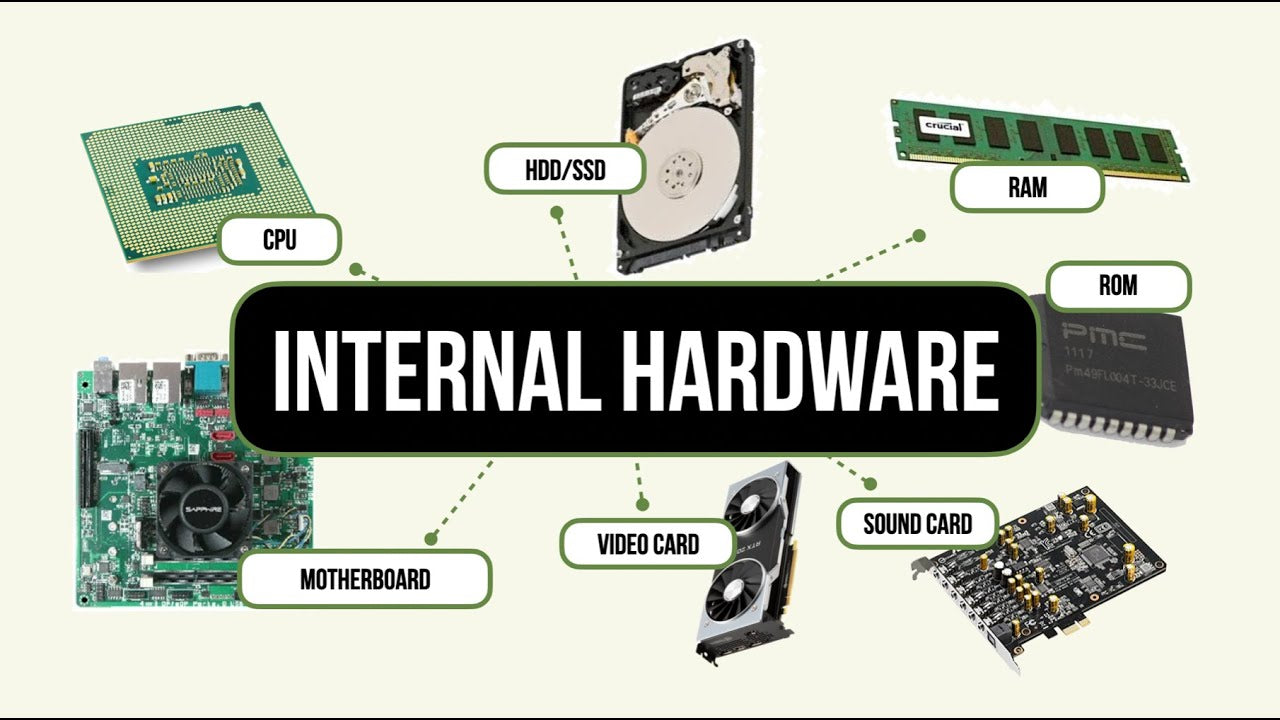
While categories like input, output, and peripheral devices describe hardware based on their function, Internal Hardware components are the elements physically located inside the computer’s chassis—where the real processing, memory handling, and data management happen.
These components form the core architecture of a computer system. They are interconnected via the motherboard and are responsible for executing tasks, managing power, storing data, and enabling communication between all hardware layers.
Understanding internal components is critical, especially if you’re building, upgrading, or troubleshooting a PC. Let’s break down the most essential internal hardware parts and their roles.
Motherboard
The motherboard is the central circuit board of a computer. It’s where all the internal components connect, directly or indirectly. From the CPU to RAM, GPU, storage drives, and power supply, the motherboard acts as the communication hub.
Key Functions:
- Houses the chipset that manages data traffic between CPU, memory, and peripherals
- Provides slots and sockets for RAM, CPU, storage (SATA, M.2), and expansion cards (PCIe)
- Facilitates power delivery and cooling distribution
- Includes BIOS/UEFI firmware for hardware-level configuration
Motherboard Types (Form Factors):
| Form Factor | Description | Use Case |
|---|---|---|
| ATX | Full-sized, many slots | Gaming, high-performance PCs |
| Micro-ATX | Compact, fewer slots | Budget or compact builds |
| Mini-ITX | Very small, space-saving | HTPCs, minimalist systems |
Motherboards are essential for hardware compatibility, and their features (e.g., number of USB ports, RAM slots, Wi-Fi support) often determine how future-proof a system is.
Central Processing Unit (CPU)
The CPU is the brain of the computer. It processes instructions from software, performs calculations, and coordinates other hardware components. Performance depends on the number of cores, clock speed, cache size, and architecture.
Common CPU Features:
- Cores & Threads: More cores = better multitasking
- Clock Speed: Measured in GHz, indicates speed
- Cache: Ultra-fast internal memory for instructions
- Integrated Graphics: Some CPUs include a GPU for basic tasks
CPU Brands:
- Intel (Core i3/i5/i7/i9, Xeon)
- AMD (Ryzen, Threadripper, EPYC)
- Apple Silicon (M1, M2, M3 – SoC based)
The CPU dictates how fast software loads, how many tasks you can run simultaneously, and how efficiently your system performs under load.
Random Access Memory (RAM)
RAM is your computer’s short-term memory. It temporarily stores data and instructions that are in active use by the CPU. The more RAM your system has, the more applications it can handle at once.
Key Aspects:
- Capacity (e.g., 8GB, 16GB, 32GB)
- Speed (measured in MHz, e.g., 3200MHz)
- Type (DDR4, DDR5)
- Form Factor: DIMM (desktops), SO-DIMM (laptops)
RAM is volatile, meaning all data is lost when the computer powers off. It’s crucial for multitasking, gaming, creative work, and system responsiveness.
Graphics Processing Unit (GPU)
The GPU handles rendering images, videos, and complex visual content. While integrated GPUs are built into some CPUs, dedicated GPUs offer significantly more performance for gaming, AI, simulation, and video editing.
Types:
- Integrated GPU: Built into the CPU (e.g., Intel Iris Xe, AMD Vega)
- Dedicated GPU: Standalone card (e.g., NVIDIA RTX, AMD Radeon)
Key Specs:
- VRAM (Video RAM): Dedicated memory for textures, 3D rendering
- CUDA Cores / Stream Processors: Parallel computation units
- Clock Speed: Impacts rendering speed
Modern GPUs are not just for gaming—they’re essential in AI computing, machine learning, and scientific modeling due to their massive parallel processing capability.
Storage Interfaces and Devices
While we’ve covered storage devices earlier, it’s important to understand internal storage interfaces. The speed and form factor of your internal storage can dramatically affect system performance.
Common Storage Interfaces:
| Interface | Type | Max Speed | Use Case |
|---|---|---|---|
| SATA III | HDD/SSD | ~600 MB/s | Mainstream desktops/laptops |
| NVMe PCIe | SSD (M.2) | Up to 7000 MB/s+ | High-end performance systems |
| U.2 | Enterprise | Very high | Servers and data centers |
Modern systems prioritize NVMe SSDs for OS drives due to their speed and efficiency.
Power Supply Unit (PSU)
The PSU converts AC power from the wall into DC power used by the computer’s components. It distributes electricity to the motherboard, GPU, storage, and cooling systems.
PSU Considerations:
- Wattage: Higher-powered systems need more watts
- Efficiency Ratings: 80 Plus Bronze, Gold, Platinum
- Modularity: Allows cleaner cable management
A quality PSU protects your system from power surges and ensures consistent voltage delivery.
Cooling Systems
Computers generate heat—especially CPUs and GPUs—so cooling solutions are essential. Overheating can reduce performance, cause crashes, or damage hardware.
Types of Cooling:
- Air Cooling: Fans + heatsinks (common, affordable)
- Liquid Cooling: Better for overclocking, quieter operation
- Passive Cooling: No moving parts; used in low-power devices
Well-managed thermal systems improve longevity, efficiency, and stability.
External Hardware

While internal hardware handles the core computing tasks, external hardware components serve as the primary interface between the user and the system. These devices reside outside the main computer case and enable input, output, connectivity, and expanded functionality.
Whether it’s a monitor displaying visuals or a printer delivering hard copies, external hardware is essential for interaction, communication, and usability. They often define the overall experience and productivity of a user.
Monitors and Display Devices
A monitor is the primary visual output device. It translates the digital signals from the GPU into images, text, and videos that users can see and interact with. The quality of a display can drastically impact everything from creative work to reading comfort.
Key Features:
- Resolution: HD (720p), Full HD (1080p), 2K, 4K, 8K
- Refresh Rate: 60Hz, 120Hz, 144Hz+ (important for gaming)
- Panel Type: IPS (color accuracy), TN (speed), OLED (contrast)
- Ports: HDMI, DisplayPort, USB-C, VGA
Use Case Examples:
- Office Work: 24” Full HD monitor with IPS panel for multitasking
- Designers: 4K monitor with wide color gamut (AdobeRGB)
- Gamers: 144Hz or 240Hz display for smoother visuals
Touchscreens, portable monitors, and curved ultrawide displays also fall under this category and are increasingly used in specialized workflows.
Printers and Scanners
These devices bridge the gap between digital and physical information. Printers convert digital documents into tangible media, while scanners digitize paper-based content.
Types of Printers:
| Type | Function | Best For |
|---|---|---|
| Inkjet | Sprays ink for full-color prints | Photos, small-office use |
| Laser | Uses toner & laser beam | High-volume text printing |
| All-in-One | Print, scan, copy, fax | Home and small business |
| 3D Printer | Creates physical 3D objects | Prototyping, manufacturing |
Scanners:
- Flatbed Scanners: Best for high-resolution image scanning
- Sheet-fed Scanners: Efficient for multi-page documents
- Handheld Scanners: Portable and lightweight
Printers and scanners are still vital in legal, educational, and design environments, despite growing digital adoption.
Audio Devices
Audio output is just as crucial as visuals in many computing tasks. From basic system sounds to professional sound editing, external audio devices improve immersion and communication.
Types of Audio Hardware:
- Speakers: External stereo or surround-sound setups
- Headphones: Wired, wireless, noise-canceling for private use
- Soundbars: Compact alternatives for workspace or home theater
- External DACs and Audio Interfaces: For professional audio production
Use Case Examples:
- Remote Work: USB headsets with mics for video conferencing
- Podcasting: Studio monitors + external sound card
- Entertainment: Bluetooth speakers with multi-device pairing
Proper audio equipment enhances clarity, comfort, and productivity, especially in collaborative or content-creation tasks.
Networking Device
Networking hardware connects computer network to each other and to the internet. These devices manage the flow of data across local and wide-area networks.
Key Networking Devices:
| Device | Purpose | Example Use Case |
|---|---|---|
| Modem | Connects to internet service provider | Home internet access |
| Router | Distributes network to multiple devices | Wi-Fi in homes, offices |
| Network Switch | Connects multiple computers in a LAN | Small business infrastructure |
| Network Card (NIC) | Allows computer to connect to a network | Ethernet or Wi-Fi communication |
| Access Point | Extends wireless coverage | Large homes or multi-floor buildings |
Modern systems often combine modem and router in one device, and gaming or enterprise routers feature QoS (Quality of Service) and security enhancements.
Hardware Compatibility and Upgradability
Technology moves fast, and no matter how powerful your current setup is, the need for upgrades eventually arrives—whether to run the latest software, speed up performance, or expand functionality. But upgrading computer hardware isn’t just about buying newer parts; it’s about understanding compatibility and ensuring each component fits, functions, and communicates properly with the rest of the system.
Incompatible hardware can lead to boot failures, bottlenecks, or even physical damage. That’s why knowing how to evaluate compatibility is essential—especially for DIY PC builders, gamers, IT professionals, and anyone managing a growing tech infrastructure.
Why Compatibility Matters
Every piece of hardware in a computer works together like a team. If one player doesn’t match the rest, the entire system may fail to operate optimally—or at all. Compatibility ensures:
- Smooth performance without conflicts
- System stability under load
- Long-term scalability and future upgrades
- Optimal use of hardware capabilities (e.g., dual-channel RAM, PCIe lanes)
Hardware upgrades must align not only with physical dimensions (form factor, connectors) but also with electrical, logical, and software-level compatibility.
Core Areas of Hardware Compatibility
Here’s a breakdown of the most important areas where compatibility must be checked before upgrading:
| Hardware | Compatibility Checkpoints |
|---|---|
| Motherboard | CPU socket type, chipset support, RAM slots, M.2/SATA slots, form factor |
| CPU | Socket match, BIOS support, power requirements, cooling compatibility |
| RAM | DDR generation (DDR4 vs DDR5), speed (MHz), channel configuration |
| GPU | PCIe version, case clearance, PSU wattage, VRAM needs |
| Storage | Interface type (SATA, NVMe), motherboard port availability |
| Power Supply | Wattage, 80+ rating, required power connectors (6-pin, 8-pin for GPU/CPU) |
| Cooling System | Mounting compatibility with CPU socket, case clearance |
| Case | Fits the motherboard form factor (ATX, mATX, ITX), GPU length, fan/radiator space |
Failing to consider even one of these factors could result in return delays, wasted budget, or system instability.
Upgradability Considerations
If you’re planning ahead, choosing upgradable hardware from the start can save both time and money later on. Some components are easier to upgrade than others:
Components That Are Easy to Upgrade:
- RAM: Most motherboards offer multiple slots and support up to 128GB or more.
- Storage: Additional SSDs or HDDs can be added via SATA or M.2 ports.
- GPU: Swappable if power and space requirements are met.
- Cooling: Easily upgradeable from stock fans to aftermarket coolers.
Components That Are Less Flexible:
- Motherboard: Often needs replacement to support a new CPU generation.
- CPU: Upgrade limited by motherboard socket and BIOS.
- Power Supply: Might need a higher wattage for powerful GPUs or CPUs.
Future-Proofing Tips:
- Choose a motherboard with extra PCIe, RAM, and storage slots
- Buy a PSU with higher wattage than currently needed
- Invest in a modular case with room for airflow and cable routing
- Check for BIOS update support before assuming CPU upgrades are possible
Common Mistakes When Upgrading Hardware
Even experienced users can run into pitfalls. Avoid these common mistakes:
- Buying incompatible RAM: Mixing different speeds, voltages, or DDR versions can cause instability.
- Assuming all CPUs fit: Each generation may require a different socket or BIOS update.
- Ignoring PSU requirements: A new GPU may draw 300+ watts—more than your PSU can handle.
- Forgetting about clearance: Large GPUs and coolers may not fit in compact cases.
- Skipping BIOS updates: Older motherboards may not support new CPUs until updated.
Tools and Resources for Compatibility Checks
To make hardware compatibility and upgrades easier, many online platforms and tools exist:
- PCPartPicker: Checks component compatibility automatically
- Manufacturer Websites: CPU/motherboard/PSU compatibility charts
- BIOS QVL (Qualified Vendor List): Lists RAM and CPU models tested by motherboard vendors
- Reddit Communities: Subreddits like r/buildapc offer real-world advice
- User Manuals: Always check motherboard and case manuals for supported specs
Hardware compatibility is not just about matching parts—it’s about planning a system that’s balanced, scalable, and sustainable. When every component plays well with the others, the result is a stable system that performs reliably now and can grow with your needs in the future.
Whether you’re upgrading to handle creative workloads, gaming at higher resolutions, or simply keeping up with new software demands, understanding compatibility is the first step toward a smarter, smoother experience.
Conclusion
Understanding the various types of computer hardware—from input and output devices to internal components like CPUs and storage—is essential for anyone looking to build, upgrade, or simply use a computer more effectively. Hardware isn’t just a collection of parts; it’s a cohesive system that determines how your software performs, how efficiently you work, and how future-proof your setup is.
Whether you’re a student assembling your first PC, a tech professional optimizing for performance, or a curious learner exploring how computers work, knowing how to evaluate hardware by function, location, and compatibility puts you in control. And as technology evolves, staying informed will ensure that your hardware decisions continue to meet your needs for speed, reliability, and usability.
FAQ About Types of Computer Hardware
What are the 4 main types of hardware?
The four main types of computer hardware are:
Input Devices – used to enter data into the system (e.g., keyboard, mouse).
Output Devices – present processed data to the user (e.g., monitor, printer).
Processing Devices – perform operations on data (e.g., CPU, GPU).
Storage Devices – save data for short-term or long-term use (e.g., SSD, HDD).
These categories work together to carry out every task a computer performs, from boot-up to complex data processing.
What are the two classifications of computer hardware based on location?
Computer hardware can be classified by location into:
Internal Hardware: Components inside the system case such as CPU, RAM, and motherboard.
External Hardware: Devices connected externally, like monitors, printers, and external drives.
This classification helps users understand where hardware resides and how it interacts physically with the system.
What are 5 internal hardware components?
Here are five common internal hardware components found inside most computers:
Motherboard – the main circuit board connecting all components
CPU (Processor) – executes instructions and processes data
RAM (Memory) – stores temporary data for quick access
Power Supply Unit (PSU) – converts electricity to power the components
Storage Drives (SSD/HDD) – retain data and files permanently
These components form the functional core of any computing device.
What are 5 external hardware components?
Five common external hardware components include:
Monitor – displays visuals and the user interface
Keyboard – primary input device for text and commands
Mouse – navigational input device
Printer – outputs digital content to paper
External Hard Drive – adds extra storage and portability
These devices allow users to interact with the computer and extend its functionality.
What are the 4 types of network hardware?
Network hardware enables communication between computers and networks. The four key types include:
Router – directs data between networks (e.g., home Wi-Fi)
Modem – connects your network to your ISP
Switch – links multiple devices within a LAN
Network Interface Card (NIC) – allows computers to connect to a network
These components are essential for internet access, file sharing, and remote collaboration.