Every time you turn on your computer, click an app, or save a file, something powerful happens behind the scenes—quietly, reliably, and without fanfare. That “something” is system software.
Most users never stop to think about it. And why would they? System software isn’t flashy. It doesn’t have colorful icons or send you notifications. But without it, nothing else would work. No browser. No music. No spreadsheets. Just an expensive box of silent hardware.
System software is the backbone of modern computing. It tells your computer how to start, how to communicate with your printer, how to use memory efficiently, and how to keep your system secure. It enables everything else—from simple text editors to complex gaming engines—to function smoothly and correctly.
While application software gets all the attention, system software is the quiet enabler. It bridges the gap between man and machine, turning code into action and hardware into intelligent systems.
In this guide, we’re pulling back the curtain on system software. You’ll discover what it is, what it does, how it differs from application software, and why it’s essential to everything from your smartphone to the servers powering the internet.
By the end, you won’t just know what system software is—you’ll understand why it’s the unsung hero of the digital world.
What Is System Software?
System software is the core set of programs that manage, control, and coordinate the hardware of a computer and provide a foundation for running application software. Unlike applications that users interact with directly—like word processors or media players—system software operates in the background, ensuring that every component of the computer works together seamlessly.
At its heart, system software acts as an intermediary between hardware and user-level software. It translates human instructions and application-level commands into signals that the hardware can execute, while also managing low-level functions like memory allocation, device control, and file storage.
Let’s break this down further to understand why this types of computer software is so crucial.
A Bridge Between Hardware and Software
Computers process data in binary (0s and 1s), but human-readable programs—like your favorite browser—aren’t written in binary. That’s where system software steps in.
When you launch an app or open a file, system software:
- Allocates memory for that program to run
- Communicates with the CPU and GPU to handle processing
- Uses device drivers to interface with your mouse, keyboard, monitor, or printer
- Accesses the file system to load documents, videos, or applications
- Maintains system security and stability throughout the process
This process happens in milliseconds and without any visible interface—making system software invisible yet indispensable.
Components Typically Considered as System Software
System software isn’t a single program, but rather a category of software that includes:
- Operating Systems (OS): The most recognized form of system software. Examples: Windows, macOS, Linux. It governs the entire system’s operation—booting, user management, file handling, multitasking, etc.
- Device Drivers: These specialized programs allow the operating system to communicate with hardware peripherals like printers, sound cards, and graphic cards.
- Firmware: Embedded software that provides low-level control for a device’s hardware (e.g., BIOS or UEFI).
- Utility Programs:Small applications that help maintain, analyze, or optimize a system. Examples include disk defragmenters, antivirus programs, and backup tools.
- Language Translators:Includes compilers and interpreters that convert high-level programming code into machine-readable code.
Each of these plays a different role, but they all belong under the umbrella of system software.
System Software Is Not Designed for End-User Tasks
A key distinction is that system software is not meant to solve user-specific problems directly, but to support the environment where such solutions can run.
For example:
- A text editor (application software) lets you write documents.
- The operating system (system software) allocates RAM, stores your file, and sends print commands when you’re done.
Without system software, the application software would have no access to hardware or system resources.
Characteristics of System Software
Here are some defining features that distinguish system software from other software categories:
| Characteristic | Description |
|---|---|
| Low-level interaction | Communicates closely with hardware components |
| Autonomous operation | Runs in the background without user initiation |
| Essential for booting | Required for the system to start and operate |
| Performance-oriented | Designed for speed, stability, and resource management |
| Security-focused | Manages access rights, encryption, and system-level security policies |
| Rarely replaced by user | Typically installed by manufacturers or IT administrators |
Without system software, your high-end hardware would be nothing more than silicon and wires. No games. No browsers. No interface. Just silence.
System software brings a machine to life, enabling you to interact with technology effortlessly—whether you’re writing code, browsing the web, or editing a video. It’s the backbone of computing, silently making everything possible.
Key Functions of System Software
System software isn’t just a background tool—it performs critical tasks that keep a computer stable, secure, and responsive. These functions operate continuously, even when you’re unaware of them, ensuring that hardware and software work in perfect harmony.
Below, we explore the core functions of system software in detail:
1. Hardware Management and Resource Allocation
One of the primary roles of system software—especially the operating system—is to act as a hardware manager. It detects, configures, and controls hardware components such as:
- CPU
- RAM
- Disk drives
- Input/output devices (e.g., keyboard, mouse, monitor)
The software ensures that each application receives the resources it needs without interfering with others. For example, if multiple programs are open, the OS divides CPU time, allocates memory, and prioritizes tasks to keep performance stable.
2. Memory Management
System software dynamically allocates and reclaims memory as programs run. It ensures:
- Efficient use of available RAM
- Protection so that one application cannot overwrite another’s memory space
- Support for virtual memory, allowing systems to use part of the hard drive as temporary RAM when physical memory is full
Without memory management, multitasking would cause system crashes and unpredictable behavior.
3. File System Management
All modern computers rely on structured file systems to organize and store data. System software:
- Creates, reads, updates, and deletes files
- Manages directories and storage partitions
- Controls file permissions (who can read, write, or execute a file)
- Tracks free space and ensures data integrity
For example, when you save a Word document, it’s the system software that determines where and how the file is written to disk.
4. Device and Input/Output (I/O) Control
Whether you’re printing a page, moving your mouse, or inserting a USB drive, system software is managing the process.
This includes:
- Device drivers that translate OS commands into hardware signals
- Managing I/O queues to avoid conflicts or lag
- Plug-and-play functionality for recognizing new devices instantly
System software ensures that all your devices “speak the same language,” regardless of brand or complexity.
5. Process Management and Multitasking
Your computer is constantly juggling multiple tasks—from background services to open applications. System software:
- Initiates and terminates processes
- Schedules processor time for each active task
- Ensures isolation between processes for stability and security
- Supports multithreading and multiprocessing
This enables smooth multitasking, even on resource-limited machines.
6. System Security and Access Control
System software is your computer’s first line of defense. It helps protect against:
- Unauthorized access (via user permissions and login credentials)
- Malware (via firewalls and antivirus tools)
- Data corruption and loss (via system backups and monitoring)
Operating systems like Windows, Linux, and macOS include built-in tools to encrypt files, control user access, and maintain audit logs.
7. Booting and System Initialization
When you press the power button, system software springs into action—starting with the BIOS/UEFI firmware, followed by the operating system loader. This process:
- Performs hardware checks (POST)
- Loads necessary system files
- Initializes drivers
- Prepares the system for user interaction
This chain of events is often called the boot sequence, and without it, your computer would never become usable.
8. System Monitoring and Diagnostics
System software includes built-in tools to monitor health and performance:
- CPU and RAM usage meters
- Disk space analyzers
- Battery monitors
- Network usage stats
Advanced diagnostic tools can detect hardware faults or overheating and recommend user actions—or shut down the system to prevent damage.
Summary Table: Core Functions of System Software
| Function | Description |
|---|---|
| Hardware Management | Controls and coordinates physical components |
| Memory Management | Allocates and tracks RAM usage |
| File System Management | Organizes data into readable and writable file structures |
| Device & I/O Control | Manages communication with peripherals |
| Process Management | Handles multitasking and CPU scheduling |
| System Security | Enforces user permissions and protects against threats |
| Booting & Initialization | Starts system processes upon powering up |
| System Monitoring | Tracks performance and health of hardware/software |
These functions work in unison to ensure your computing experience is efficient, secure, and reliable—from the moment you power on your device to the time you shut it down.
Main Types of System Software
System software isn’t a single application or tool—it encompasses an entire category of programs that serve foundational roles in computer systems. Each type plays a unique part in ensuring the operating system, hardware, and other software components work in harmony. Understanding these types will give you a clearer picture of how your device functions from the inside out.
Let’s explore the five main types of system software that power every modern computer system.
Operating Systems (OS)

At the core of every digital device lies the operating system—the most prominent and essential type of system software. An operating system (OS) acts as the primary interface between the hardware and the user, managing everything from boot-up processes to application execution.
Key Functions of Operating Systems:
- Hardware Abstraction: The OS manages physical resources and presents them in a usable form to applications.
- Multitasking: Supports multiple programs running simultaneously without conflict.
- Security and Permissions: Controls user access, manages authentication, and protects system integrity.
- File and Storage Management: Organizes data into file systems and manages read/write access.
- User Interfaces: Provides both graphical (GUI) and command-line (CLI) environments for interacting with the system.
Common Examples:
| Platform | Operating Systems | Use Case |
|---|---|---|
| Personal PCs | Windows, macOS, Linux | Home, office, and development computing |
| Mobile Devices | Android, iOS | Smartphones and tablets |
| Servers | Ubuntu Server, Windows Server, Red Hat | Hosting, database, enterprise systems |
| Embedded Devices | QNX, RTOS, Embedded Linux | IoT, medical devices, control systems |
An OS serves as the foundation upon which all other software runs. Without it, no application can operate, and no hardware can function as intended.
Device Drivers

While the operating system provides general system management, it cannot directly communicate with hardware components. That task falls to device drivers, which act as intermediaries between the OS and specific hardware.
Each hardware device—whether a keyboard, graphics card, or printer—requires a corresponding driver to function correctly. Drivers are tailored to the specifications of the device and allow the OS to send and receive signals properly.
Types of Device Drivers:
| Driver Type | Example Devices | Purpose |
|---|---|---|
| Input Drivers | Keyboard, mouse | Translate user input into system actions |
| Output Drivers | Display, audio devices | Convert system data into visual/audio output |
| Storage Drivers | HDD, SSD, USB flash drives | Manage data read/write operations |
| Network Drivers | Wi-Fi adapters, Ethernet cards | Handle network connections and protocols |
| Peripheral Drivers | Printers, scanners, webcams | Enable extended hardware functionality |
Without appropriate drivers, hardware remains unusable—even if properly installed. Therefore, device drivers are vital to system functionality, ensuring hardware and software operate in perfect sync.
Firmware

Moving closer to the hardware layer, we encounter firmware—a specialized form of system software embedded directly into hardware components. Unlike regular software that runs on top of the operating system, firmware resides in non-volatile memory (like ROM or flash memory) and initializes the hardware before the OS even begins to load.
Firmware is responsible for managing basic, low-level functions of hardware, particularly during the device’s startup process.
Where Firmware Is Found:
| Hardware Component | Firmware Role | Examples |
|---|---|---|
| Motherboard | Boot sequence, device initialization | BIOS, UEFI |
| SSD / HDD | Disk access control and diagnostics | Controller firmware |
| Network Routers | Packet routing, firewall configuration | Embedded OS firmware |
| Smart Devices | Functional programming and control logic | IoT firmware, sensor firmware |
Firmware sits in a unique position: it is neither user-facing nor easily modified, but it is fundamental to a system’s operability. Occasionally, manufacturers release firmware updates to improve performance or patch vulnerabilities—however, these updates must be done carefully, as firmware is critical to hardware stability.
Utility Software
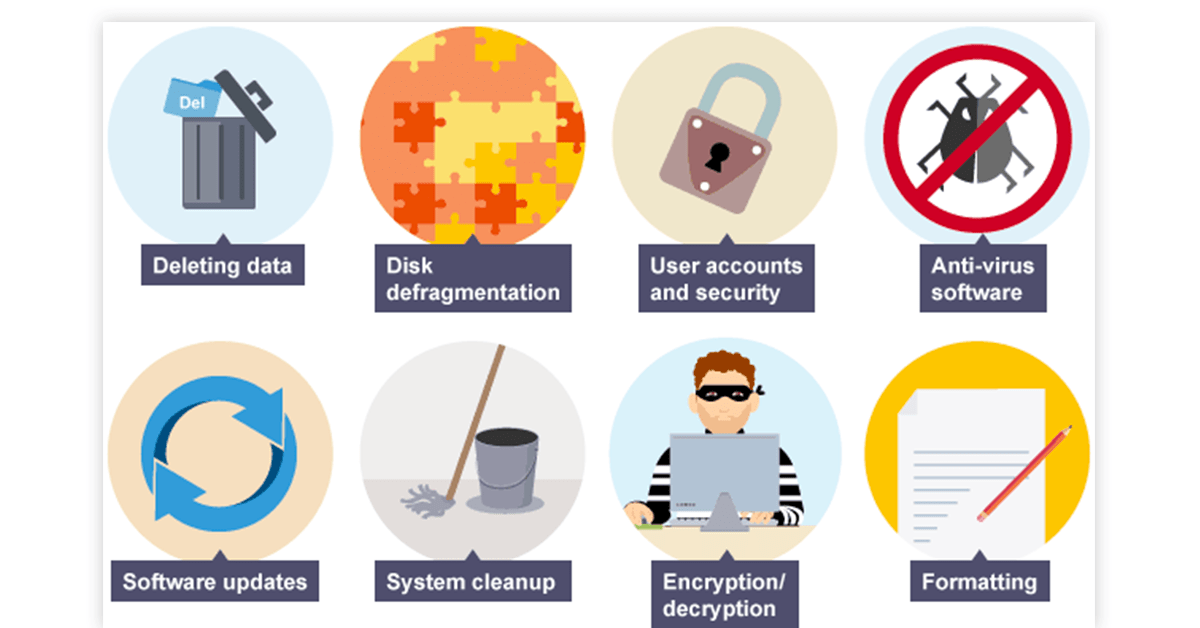
While operating systems and drivers run the machine, and firmware powers the hardware, utility software ensures that everything continues to run smoothly. These are the tools designed to maintain, analyze, optimize, and safeguard a computer system.
Utility software doesn’t interact with users as directly as applications but offers tools that administrators and tech-savvy users rely on to maintain system health.
Common Utility Functions:
| Functionality | Software Example | Role |
|---|---|---|
| System Cleanup | CCleaner, Windows Cleanup | Removes junk files and temporary data |
| Security | Norton, Windows Defender | Protects from malware, viruses, and other threats |
| Backup and Recovery | Acronis, Mac Time Machine | Creates backups and restores lost data |
| Disk Management | GParted, Disk Utility | Partitions, formats, and defragments disks |
| Performance Monitoring | Task Manager, HWMonitor | Tracks CPU, RAM, disk, and thermal statistics |
Although not critical for system booting, utility software plays a key role in maintaining long-term performance, efficiency, and data safety.
Language Translators (Compilers, Interpreters, Assemblers)

To complete the system software ecosystem, we must include language translators. These programs serve as the bridge between high-level programming software languages (like Python or C++) and machine code that the CPU can understand.
Programmers write code that must be translated into binary before the computer can execute it. This translation is the role of compilers, interpreters, and assemblers.
Types of Language Translators:
| Translator Type | Description | Common Tools |
|---|---|---|
| Compiler | Translates full source code into executable files | GCC, Clang, MSVC |
| Interpreter | Executes code line-by-line without compiling | Python, JavaScript (Node.js) |
| Assembler | Converts assembly language to machine instructions | NASM, MASM |
These tools are essential for software development, enabling developers to build, debug, and execute applications. Without language translators, programmers would need to write in raw binary—a virtually impossible task.
Summary: Working Together as One System
Each type of system software contributes a unique layer of functionality to the overall computing environment. Together, they create a stable, secure, and efficient platform for both everyday tasks and advanced computing needs.
| Type of System Software | Primary Role | Example Components |
|---|---|---|
| Operating System | Manages all system operations | Windows, Linux, macOS |
| Device Drivers | Interfaces between OS and hardware | GPU drivers, printer drivers |
| Firmware | Controls low-level hardware functionality | BIOS, SSD firmware |
| Utility Software | Optimizes and secures the system | Antivirus, cleanup tools |
| Language Translators | Enables software development | GCC, Python Interpreter |
By understanding the distinctions between these components, users and IT professionals alike gain deeper insight into how modern computing systems truly work.
Examples of System Software in Real Life
Now that we’ve explored the major categories of system software, it’s important to understand how these tools appear and function in the real world. From the operating system that boots your laptop, to the firmware inside your router, system software is all around us—working silently in the background.
This section will provide practical examples, case uses, and a comparative overview that ties together theory with real-world application.
Everyday Examples of System Software in Use
Let’s look at some familiar software systems you probably encounter daily:
| System Software Type | Real-Life Example | Description & Use Case |
|---|---|---|
| Operating System | Microsoft Windows 11 | Controls all computing processes on desktops and laptops for personal and business use |
| Operating System | Android OS | Powers smartphones and tablets, managing mobile apps, notifications, and device settings |
| Device Driver | NVIDIA Graphics Driver | Enables high-performance graphics rendering for gaming, video editing, and 3D modeling |
| Firmware | BIOS/UEFI | Initiates hardware during boot-up before the OS loads |
| Firmware | Router Firmware | Manages signal routing, IP assignment, and Wi-Fi security |
| Utility Software | Windows Defender | Built-in antivirus program that protects against malware and phishing threats |
| Utility Software | CCleaner | Cleans junk files and invalid registry entries to boost system performance |
| Language Translator | GCC Compiler | Translates C/C++ code into machine language during software development |
| Language Translator | Python Interpreter | Executes Python scripts in real-time for web apps, automation, and data analysis |
These programs often run unnoticed—but they are essential for stable and functional computing across various industries and user environments.
Use Cases by Environment
System software is not only used on personal computers. It’s also central to enterprise, mobile, embedded, and cloud systems. Here’s a breakdown of use cases:
| Environment | System Software in Action |
|---|---|
| Personal Computing | Windows OS, macOS, printer drivers, antivirus, disk cleanup utilities |
| Mobile Devices | Android/iOS, device-specific firmware, background resource managers |
| Enterprise Systems | Linux servers, database management OS, network drivers, RAID controllers |
| Cloud Computing | Hypervisors (e.g., VMware ESXi), Linux distros for virtual servers, backup utilities |
| Embedded Devices | Real-time firmware in medical devices, automotive control systems, and smart sensors |
Each of these environments relies on the core types of system software to ensure functionality, performance, and security.
Comparison Table: System Software vs Application Software
To clarify the role of system software further, it helps to compare it directly with application software—what most users interact with daily.
| Feature | System Software | Application Software |
|---|---|---|
| Purpose | Manages hardware and system resources | Helps users perform specific tasks |
| User Interaction | Minimal or none | Direct and frequent |
| Examples | OS, drivers, firmware, utilities, compilers | Word processors, games, browsers, photo editors |
| Startup Behavior | Launches at system boot | Launched by the user as needed |
| Development Focus | Efficiency, control, low-level access | Usability, features, user interface |
| Critical for System | Yes (mandatory for system operation) | No (optional for specific tasks) |
While system software operates behind the scenes, it forms the platform that makes application software usable.
Industry Relevance and Application
System software plays a critical role in every field of technology:
- Software Development: Developers rely on compilers, interpreters, and virtual machines.
- Cybersecurity: Security tools and firewalls are often embedded in system utilities.
- Artificial Intelligence: AI workloads require optimized operating systems and device drivers (e.g., for GPUs).
- Gaming: High-performance gaming requires advanced OS-level tuning and real-time graphics drivers.
- Networking: Routers, switches, and servers depend heavily on firmware and network OS distributions.
System software doesn’t just keep your computer running—it also enables technological innovation across industries.
Why System Software Matters for End Users
Even if users never directly interact with it, system software:
- Ensures reliable performance
- Offers system-level protection against threats
- Provides device compatibility across platforms
- Enables updates, optimizations, and repairs without the need for manual code interaction
When it works well, you hardly notice it. But when it fails—your system crashes, freezes, or fails to boot. That’s the silent power of system software.
System Software vs Application Software

In the world of computing, software is often divided into two major categories: system software and application software. While both are crucial for a complete user experience, they serve fundamentally different roles. Understanding the distinction helps clarify how computers operate on both the technical and practical levels.
Let’s explore the differences, relationships, and real-world use cases that separate system software from application software.
Purpose and Functionality
The most defining difference lies in their purpose:
- System Software is designed to operate, manage, and maintain the computer system itself. It provides a platform for application software to run and ensures that all hardware components communicate effectively.
- Application Software is designed to help users perform specific tasks. These can range from creating documents and spreadsheets to editing photos, browsing the internet, or playing games.
Example Comparison:
| Software Type | Primary Function | Examples |
|---|---|---|
| System Software | Runs the system, manages hardware | Windows OS, BIOS, device drivers |
| Application Software | Performs user-directed tasks | Microsoft Word, Chrome, Photoshop |
Level of User Interaction
System software typically operates in the background and requires minimal user interaction. It’s concerned with performance, stability, and control.
Application software, by contrast, is built for direct user engagement. Its design prioritizes user experience, interfaces, and productivity.
| Feature | System Software | Application Software |
|---|---|---|
| User Interface | Often non-graphical (except OS) | GUI-driven, highly interactive |
| Primary Users | System administrators, OS | End users (consumers, workers) |
| Control Level | Deep control over system | Limited to application-level features |
Timing of Execution
Another key difference is when the software runs:
- System Software typically loads when the computer boots and continues running in the background.
- Application Software is launched only when needed by the user.
This makes system software an always-on foundation, while application software is task-dependent.
Dependency and Hierarchy
Application software cannot run without system software. It relies on the OS and drivers to function correctly. On the other hand, system software can operate independently of any user-installed applications.
For example:
- A laptop can boot into Windows without launching any apps.
- However, Microsoft Word cannot run without Windows or its device drivers.
Real-World Analogy
Think of a computer like a theater:
- System software is the stage, lighting, sound systems, and crew—it sets up the environment.
- Application software is the performance the audience came to see—it delivers the final experience.
Without the stage, there’s nowhere to perform. Without the performance, there’s no reason for the audience to show up.
Software Update and Maintenance
System software updates tend to focus on:
- Performance optimization
- Security patches
- Compatibility with new hardware
Meanwhile, application software updates typically add:
- New features or tools
- User interface improvements
- Bug fixes or content expansion
Because of their roles, system software updates are more critical, as they can impact all applications running on the machine.
Summary Table: System Software vs Application Software
| Feature | System Software | Application Software |
|---|---|---|
| Role | Operates and controls system functions | Performs tasks directed by the user |
| Examples | OS, drivers, firmware, utilities | Excel, Photoshop, Google Chrome |
| User Interaction | Minimal to none (except OS UI) | High (via graphical user interfaces) |
| Boot Time Behavior | Starts with system boot | Launched manually by the user |
| Dependency | Independent | Depends on system software |
| Primary Focus | System control, efficiency, and stability | Usability, features, task completion |
| Development Approach | Low-level, performance-focused | High-level, user-centric |
Understanding this distinction is crucial—not just for developers and IT professionals, but for anyone aiming to make informed decisions about device maintenance, software installation, or system upgrades.
System software lays the groundwork, while application software brings your device to life through useful, interactive experiences.
Conclusion
Computer software forms the digital DNA of every modern system—from personal computers and smartphones to massive data centers and intelligent IoT devices. While hardware provides the physical machinery, it is software that animates these machines, giving them purpose and intelligence.
In this guide, we’ve explored what computer software is, why it matters, and how it’s categorized into two main branches: system software and application software. We’ve gone deeper into the essential types of system software—operating systems, drivers, firmware, utilities, and language translators—each of which plays a critical role in making computers work efficiently, securely, and reliably.
By understanding these layers and their functions, users and professionals alike can better manage, upgrade, and secure their systems. Whether you’re troubleshooting an issue, building a custom PC, or simply curious about how things work behind the scenes, a solid grasp of computer software equips you with valuable insight.
FAQ About System Software
What is the meaning of computer software?
Computer software refers to a set of digital instructions or programs that tell a computer how to perform specific tasks. Unlike hardware, software is intangible—it exists in the form of code and data. It includes everything from operating systems that manage your hardware to applications that help you browse the web, write documents, or edit photos.
What are the main types of computer software?
There are two primary types of computer software:
System Software – Manages hardware and creates an environment for other software to run. Examples include operating systems, device drivers, firmware, and utilities.
Application Software – Helps users perform specific tasks like word processing, graphic design, or email management. Examples include Microsoft Word, Photoshop, and Google Chrome.
What is the function of system software?
System software enables the computer’s hardware and software to function in harmony. It controls low-level operations such as memory management, hardware communication, and system security. Without system software, a computer wouldn’t know how to start, respond to input, or run applications.
Can a computer run without software?
No. While hardware is the physical part of a computer, it’s the software that tells the hardware what to do. Even the most basic actions—like turning on the screen, booting up, or reading a USB drive—require system software. A computer without software is like a brain without thought: inert and unresponsive.
How do system software and application software work together?
System software provides the platform and environment for application software to run. It acts as a bridge between the hardware and user-facing programs. For example, an application like a video editor relies on system software to access your GPU, manage memory, and read from or write to disk.




