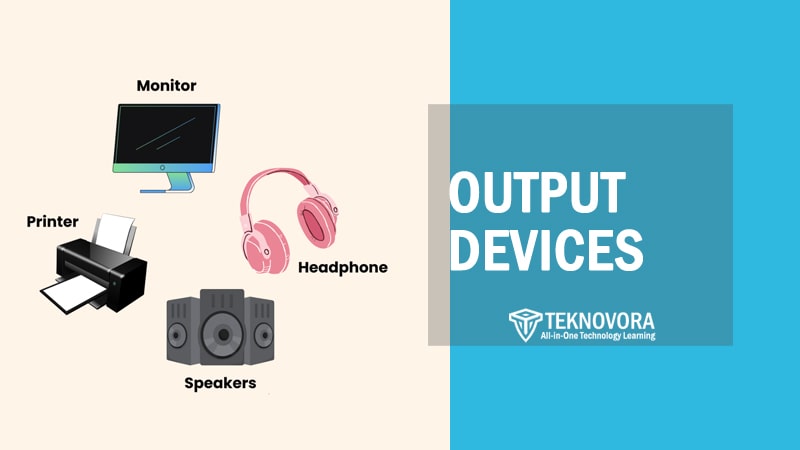You’re staring at a glowing screen right now—maybe a laptop, desktop monitor, or even a projector at the front of a classroom. That screen, along with the crisp sound from your speakers and the paper slipping out of your printer, is all thanks to a category of technology we often take for granted: Output Devices.
While most people associate computers with what they can input—typing on a keyboard, clicking with a mouse, or speaking into a mic—it’s the output that makes all that digital effort visible, audible, or tangible. Imagine writing a document and never seeing the words, watching a video without any visuals, or playing a game with no sound. That’s how vital output devices are to how we interact with modern computers.
From the everyday monitor to high-tech braille displays, output devices come in many forms, each serving a specific function in delivering information back to the user. Whether you’re printing documents, editing videos, or just watching YouTube, you’re constantly relying on this critical category of computer hardware—yet few users ever stop to understand how it all works.
In this article, we’ll explore the different this types of computer hardware, how they function, real-world examples, and what sets them apart from their input counterparts. We’ll also take a peek into the future of output technology—where screens might become obsolete, and virtual reality could become the new norm.
What Are Output Devices?
In the simplest terms, an output device is any piece of computer hardware that takes information from a computer system and converts it into a form that humans can perceive—typically as visual, auditory, or physical output. It’s the final stop in the information cycle, turning binary data into meaningful experiences.
Let’s break that down: when you type a document or watch a video, your computer is processing data internally. But without an output device, there’d be no way for you to see the text or watch the video. Output devices externalize digital information, translating it into a display on a screen, sounds from a speaker, or a printed sheet of paper.
These devices don’t operate in isolation—they’re part of a larger ecosystem within a computer system, working closely with both input devices and the central processing unit (CPU). Input devices gather raw data (like keystrokes or mouse clicks), the CPU processes that data, and output devices present the final result back to the user in an understandable format.
Key Characteristics of Output Devices:
- Receive data from the computer (rather than sending data into it)
- Convert data into human-readable formats (visual, audio, tactile)
- Cannot function alone — they rely on the computer’s processing unit
Common Examples Include:
- Monitors – for displaying visual information
- Printers – for producing hard copies
- Speakers – for playing audio
- Projectors – for larger visual output
- Headphones – for private audio experience
Understanding output devices is crucial not just for everyday users but also for IT professionals, gamers, educators, and anyone relying on technology for communication, creativity, or productivity. These devices define how we experience digital content—and their diversity is what allows computers to be as versatile as they are today.
How Output Devices Work
To understand how output devices function, we need to look at how data flows through a computer system. Everything begins with raw input—keystrokes, mouse clicks, or signals from sensors. That data is sent to the processor, where it’s interpreted, calculated, and prepared for presentation. But before you can see a photo, hear a sound, or hold a printed page, it must pass through an output device.
At its core, an output device serves as a translator. Computers work in binary—ones and zeroes that are incomprehensible without proper decoding. Output devices are responsible for converting this binary data into human-perceivable forms, whether that’s light on a screen, sound waves from a speaker, or ink on paper.
Let’s take a monitor, for example. When the computer’s graphics processing unit (GPU) renders an image, it sends a signal to the monitor, which interprets it and lights up pixels in specific patterns. Similarly, when you’re printing a document, the computer formats the data into a language the printer understands—like PostScript or PCL—then sends that data to be printed line by line.
Some output devices also include digital-to-analog converters (DACs), especially in audio systems. These DACs transform digital signals into analog waves that speakers can use to create sound.
Key Functions Performed by Output Devices:
- Receive processed data from the CPU or GPU
- Interpret signal protocols specific to the device (e.g., HDMI, USB, Bluetooth)
- Produce human-readable results in visual, audio, or physical form
- Synchronize with user expectations, such as real-time video or instant print commands
Interfacing with Software and Drivers
Most output devices require specific drivers—small pieces of software that act as intermediaries between the operating system and the hardware. These drivers ensure that the computer can communicate effectively with the output device, using the correct protocols, resolution formats, and feature sets.
For instance, a printer driver handles tasks like setting paper size, resolution, and ink usage. A monitor driver might include color profiles and refresh rate settings. Without these drivers, output devices may function poorly or not at all.
This relationship between hardware and software is what allows output devices to work seamlessly in complex computing environments, from basic desktop setups to large multimedia production systems.
Major Types of Output Devices
Not all output devices are built for the same purpose. Some deliver images, others sound, and some provide physical output that can be touched or seen in print. To better understand the landscape of output hardware, we can categorize them into four major groups: visual, audio, hard copy, and specialized output devices. Each plays a unique role in the human-computer interaction process.
Visual Output Devices
Visual output devices present information in a form we can see—mostly using screens, displays, or projection systems.
Monitor
The most familiar output device, a monitor displays graphical and textual data processed by the computer. Modern monitors come in several forms:
- LCD (Liquid Crystal Display) – Common in laptops and desktop monitors, known for energy efficiency.
- LED (Light Emitting Diode) – A variant of LCD with better brightness and contrast.
- OLED (Organic LED) – Offers deeper blacks and better viewing angles, often used in high-end devices.
Monitors differ in resolution, refresh rate, aspect ratio, and panel technology—all of which affect how crisp and fluid the visual output appears.
Projector
A projector magnifies visual data from a computer onto a larger surface, typically a wall or screen. It’s commonly used in classrooms, presentations, or home theaters.
Modern digital projectors accept HDMI or wireless inputs and can project high-definition video with built-in scaling for various screen sizes.
Visual Display Units (VDUs)
This is a broader term sometimes used interchangeably with monitors. It includes both CRT (now obsolete) and modern flat-panel displays.
Audio Output Devices
Audio output devices convert digital audio signals into sounds we can hear.
Speakers
Speakers play sound generated by a computer’s sound card. They’re used for media playback, system alerts, and communication. Quality varies from basic internal speakers to high-fidelity external systems with subwoofers and surround sound.
Headphones / Earphones
These provide a private listening experience. They’re essential in environments where sound should be isolated, like recording studios or public places.
Modern options include noise cancellation, wireless Bluetooth connectivity, and even built-in microphones.
Soundbars
Though often associated with home entertainment systems, soundbars are increasingly used in workspace setups for enhanced audio clarity during virtual meetings and presentations.
Hard Copy Output Devices
Hard copy devices produce a physical output—text, images, or graphics printed on paper or other materials.
1. Printers
Printers are essential for creating tangible copies of digital documents or images. They come in several types:
- Inkjet Printers – Good for color and photo printing.
- Laser Printers – Ideal for high-volume text printing; fast and cost-effective.
- Dot Matrix Printers – Used in specialized settings (e.g., invoices, receipts) where impact printing is needed.
Plotters
Plotters are used for high-precision printing, particularly in engineering and design fields. They can draw continuous lines, making them ideal for CAD drawings and architectural blueprints.
Specialized Output Devices
Some output devices serve very specific needs, often in accessibility or technical domains.
Braille Display
Designed for visually impaired users, Braille displays translate on-screen text into Braille characters using small pins that move up and down. These devices connect to the computer and allow blind users to read digital content tactually.
2. Haptic Feedback Devices
These devices generate physical sensations or vibrations in response to user actions—commonly used in gaming controllers, VR gloves, and surgical simulators.
3. LED Indicators
Simple output devices that communicate system status or alerts using blinking or colored lights. Found in routers, CPUs, external drives, an IoT devices.
Each category of output devices serves a specific type of communication between a computer system and its user. Whether you’re watching a movie, listening to a podcast, or printing a report, there’s an output device quietly doing its job to turn digital content into human experience.
10 Examples and Uses of Output Devices in Daily Life
Understanding output devices becomes more meaningful when we look at how they function in real-world settings. Below are ten commonly used output devices, along with explanations of their role, applications, and impact on everyday computing.
1. Monitor

The monitor is arguably the most essential output device for any computer system. It allows users to interact with the computer visually, making it possible to view documents, watch videos, browse the web, and operate software interfaces.
Modern monitors offer high resolutions (Full HD, 4K, or even 8K), high refresh rates for gaming, and technologies like IPS or OLED for better color reproduction. In professional settings like design or video editing, color accuracy and screen real estate are critical, so users often opt for ultra-wide or dual-monitor setups.
In educational environments, monitors serve as portals to online classrooms, digital textbooks, and multimedia learning. The monitor is not just a passive display—it defines the visual experience and usability of a computer.
2. Printer

Printers convert digital text and images into physical form, typically on paper. They’re used in homes, offices, schools, and industrial settings. In academic environments, students print assignments and reports; in offices, documents, contracts, and letters are routinely printed.
The type of printer used depends on the task—inkjet printers are great for color and photo printing, while laser printers are preferred for high-volume monochrome work. Wireless printers, which connect via Wi-Fi or Bluetooth, have become more common, offering convenience for shared workspaces.
Additionally, 3D printers—though technically a different category—are revolutionizing manufacturing and prototyping by creating tangible objects from digital designs. The ability to transform digital content into a durable physical copy is why printers remain relevant even in increasingly paperless environments.
3. Speakers

Speakers allow users to experience sound from a computer—music, dialogue, alerts, or system notifications. Whether integrated into a laptop or as part of an external audio setup, speakers enhance everything from casual media consumption to professional audio production. In households, they’re used for watching movies, playing games, or streaming music.
In educational settings, teachers use them to project audio during presentations or online lessons. In workplaces, speakers are essential for virtual meetings, webinars, and video conferencing. External speakers vary widely in quality and purpose—from compact USB-powered options to large surround-sound systems.
Some include subwoofers for deeper bass response, while others support voice assistants like Alexa or Google Assistant. The quality of a speaker setup can significantly affect user experience, especially in entertainment, accessibility, and communication.
4. Projector

Projectors are used to display visual content on large surfaces, making them ideal for presentations, teaching, home theaters, and public events. In classrooms, teachers project slides, videos, or interactive content to engage students.
Businesses use projectors in meetings or conferences to share data, charts, and collaborative materials. At home, projectors are increasingly popular as alternatives to large TVs, especially with portable smart projectors that include built-in speakers and streaming apps. Many modern projectors use LED or laser technology for better brightness and lifespan, and they support HD or 4K resolutions.
Connectivity is also flexible—HDMI, USB, wireless, and even mobile mirroring. Projectors allow for group viewing and engagement, making them indispensable in collaborative and learning environments where screen size and accessibility matter.
5. Headphones

Headphones are output devices that provide audio directly to the user without disturbing others. They’re critical in shared spaces—offices, libraries, public transport—where sound needs to remain private. In professional environments, headphones are used for video editing, sound mixing, virtual meetings, or remote teaching.
Gamers use high-quality headphones to gain an immersive audio experience, often with surround sound or spatial awareness for competitive advantage. Noise-canceling headphones filter out ambient sounds, improving focus in noisy environments.
Wireless models offer mobility and are especially useful during exercise or travel. Some advanced models feature built-in microphones and smart assistants. Whether for entertainment, productivity, or accessibility, headphones provide clear, personal audio delivery, making them one of the most versatile output devices.
6. Plotter

Plotters are specialized printers used to produce high-precision graphics, architectural plans, engineering drawings, and large-scale signage. Unlike regular printers, which create images using a series of dots, plotters draw continuous lines using pens or cutters.
This makes them ideal for technical drawings that require exact measurements and fine detail. Engineers, architects, and designers rely on plotters to print blueprints and CAD files. Modern plotters support color printing and can handle large-format materials like poster paper or vinyl.
In advertising and design industries, plotters are used to produce banners, decals, and vehicle wraps. Though less common in general households, they play a vital role in industries where scale and precision are non-negotiable.
7. Braille Display

Braille displays are output devices designed for visually impaired users. They convert on-screen text into Braille by raising and lowering a series of pins in real time. As a user navigates through digital content, the Braille display updates to reflect the active text, allowing the user to read tactilely.
These devices typically connect via USB or Bluetooth and are compatible with screen readers on modern operating systems. In educational settings, Braille displays provide access to textbooks, websites, and software applications.
In workplaces, they allow blind professionals to interact with spreadsheets, code editors, and communication tools. The technology is evolving to become more compact and affordable, increasing accessibility and digital inclusion.
8. LED Indicators

LED indicators are small, often overlooked output devices that communicate status through light. Found in a wide range of equipment—from routers to hard drives to power supplies—these LEDs indicate whether a device is on, charging, connected, in standby, or malfunctioning.
In industrial and Internet of Things environments, LED arrays are used to monitor system health and alert technicians to issues. The simplicity of LED indicators makes them ideal for low-power systems or where audible or visual alerts would be disruptive.
In embedded systems, such as in automotive electronics or smart appliances, LEDs serve as silent communicators of function and fault. Despite their simplicity, these lights are crucial for quick, intuitive communication between machines and humans.
9. Soundbar

Soundbars are elongated speakers designed to deliver better sound quality than built-in monitor or TV speakers. They’re widely used in home entertainment systems but have also found a place in conference rooms and offices.
A soundbar enhances video calls, presentations, and video playback by providing richer, clearer sound. Many models come with Bluetooth and Wi-Fi support, enabling wireless streaming from computers, phones, or smart assistants.
Some include subwoofers or support Dolby Atmos for a more immersive experience. In environments where space is limited but sound quality matters—like classrooms or shared office hubs—soundbars offer a sleek and efficient audio solution.
10. Smart Display
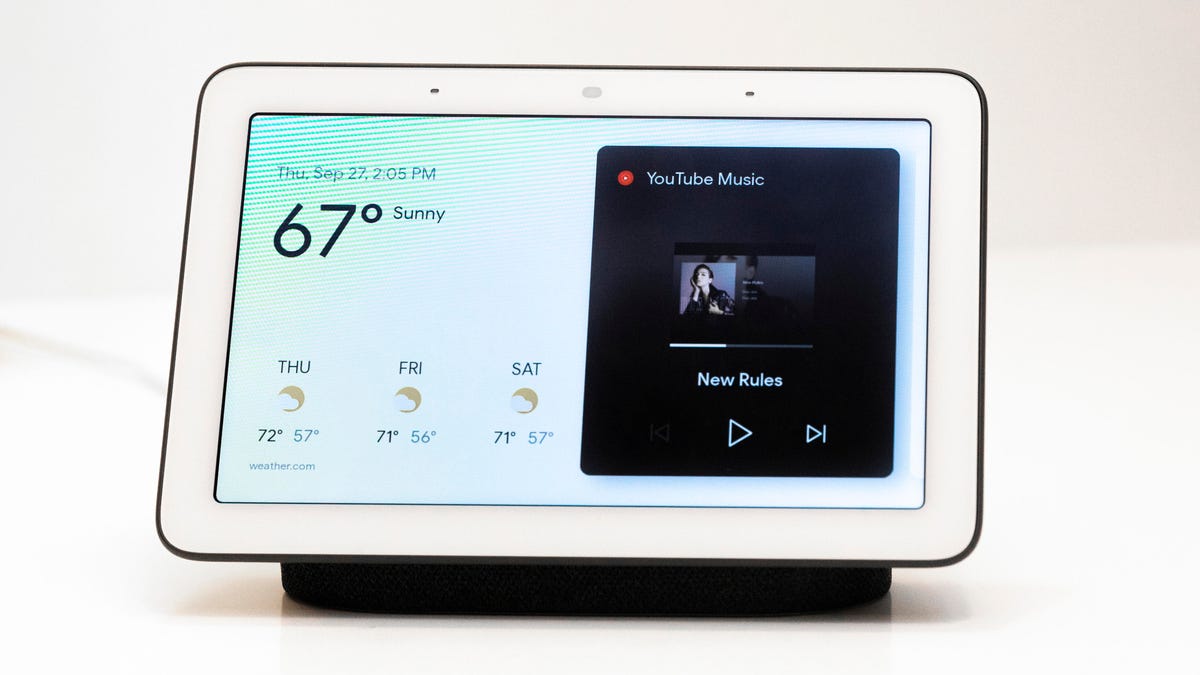
Smart displays, such as Google Nest Hub or Amazon Echo Show, serve as hybrid devices—both input and output. As output devices, they show visual responses to voice commands, play videos, show calendars, and stream media.
In smart homes, they serve as control hubs for lighting, security, and automation systems. In professional settings, they function as digital dashboards for meetings, schedules, and information feeds.
The touchscreen interface adds a layer of interactivity, and built-in speakers provide audio output. Their role continues to expand as voice assistants become more integrated into productivity and lifestyle. Smart displays represent a new class of output device: adaptive, connected, and multifunctional.
Difference Between Output Devices and Other Computer Components
While output devices are critical for delivering information from a computer to its user, they are only one part of a much broader computer system. To understand where output devices fit in the overall architecture, it’s helpful to compare them with other core components like input devices, processing units, storage devices, and peripherals.
Output Devices vs Input Devices
Input devices are used to send data to the computer, while output devices return data from the computer to the user.
For example, a keyboard lets you type (input), and a monitor shows what you typed (output). These two types of devices work together to enable interaction.
- Input devices: Keyboard, mouse, scanner, microphone
- Output devices: Monitor, printer, speakers, projector
- Key difference: Input initiates data flow, output displays results
Output Devices vs Processing Units
Processing units, like the CPU (Central Processing Unit) and GPU (Graphics Processing Unit), handle the actual computation inside the computer. They process the raw input and turn it into useful information, but they don’t display or deliver it. That’s where output devices come in.
- Processing units: CPU, GPU, ALU (Arithmetic Logic Unit)
- Output devices: Monitor, printer, speakers
- Key difference: Processors compute data; output devices present results to the user
Output Devices vs Storage Devices
Storage devices are used to save data permanently or temporarily—such as files, applications, or system backups. Output devices don’t store data; they simply present it in real time.
- Storage devices: Hard drives, SSDs, flash drives
- Output devices: Monitor, printer, headphones
- Key difference: Storage retains data; output displays or plays it without saving
Output Devices vs Peripheral Devices
All output devices are peripherals, but not all peripherals are output devices. A peripheral is any external device that connects to and works with a computer, whether it inputs, outputs, stores, or processes data externally.
- Output devices (subset of peripherals): Projector, speakers, printer
- Other peripherals: Mouse (input), external hardware HDD (storage), webcam (input)
- Key difference: Output devices are a specific category within the broader set of peripherals
Comparison Table
| Component Type | Role in System | Data Direction | Examples | Relation to Output Devices |
|---|---|---|---|---|
| Input Devices | Send data to the computer | User → Computer | Keyboard, mouse, scanner | Work before output; feed data to system |
| Processing Units | Process and compute data | Internal processing | CPU, GPU | Power the logic behind output |
| Storage Devices | Save data for later use | Bi-directional | HDD, SSD, flash drive | Store data shown via output |
| Output Devices | Deliver processed data to the user | Computer → User | Monitor, printer, speakers | Final step of data communication |
| Peripheral Devices | Extend computer functionality externally | Bi-directional or one-way | Input, output, or storage devices | Output devices are a subset |
Common Problems and Maintenance of Output Devices
Just like any piece of Internal Hardware, output devices are susceptible to wear, damage, and performance issues over time. Whether it’s a flickering monitor, distorted audio, or a printer jam, these problems can disrupt productivity and user experience.
Recognizing common issues and knowing how to prevent or fix them is crucial for maintaining the reliability and longevity of your output equipment.
Common Problems by Device Type
1. Monitor Issues
- Problem: Screen flickering, dead pixels, resolution errors
- Cause: Loose cables, outdated drivers, damaged screen, or graphics card failure
- Fix: Check connections, update display drivers, test with a different monitor or GPU
2. Printer Malfunctions
- Problem: Paper jams, slow printing, low-quality output, ink smudging
- Cause: Dirty rollers, outdated firmware, clogged nozzles, incompatible drivers
- Fix: Regular cleaning, use the correct paper and ink, keep software updated
3. Speaker Distortion
- Problem: Cracking or buzzing sound, audio delay, no sound
- Cause: Damaged cables, driver conflicts, interference, hardware failure
- Fix: Replace faulty wires, reinstall audio drivers, check volume and output settings
4. Projector Errors
- Problem: Overheating, blurry images, lamp burnout
- Cause: Poor ventilation, dirty lenses, expired lamp hours
- Fix: Clean filters and lens, maintain airflow, replace the lamp as needed
5. Headphone Malfunctions
- Problem: No audio in one ear, static, connection issues
- Cause: Damaged cable or jack, Bluetooth interference, worn-out components
- Fix: Test on other devices, clean the jack/port, reset Bluetooth, or replace
General Maintenance Tips
Maintaining output devices isn’t complicated, but it does require consistency. Here’s how you can extend the life and performance of your devices:
- Keep Devices Clean: Dust and debris can affect both performance and longevity. Use microfiber cloths and compressed air for gentle cleaning.
- Avoid Overuse: Allow printers and projectors to cool down between heavy use cycles to avoid overheating.
- Use Surge Protection: Voltage spikes can damage electronic components. A quality surge protector or UPS (Uninterruptible Power Supply) is essential.
- Update Firmware and Drivers: Manufacturers often release updates to fix bugs, improve performance, or add new features.
- Use the Right Supplies: Whether it’s ink, paper, or cleaning fluid, always use products recommended by the device manufacturer.
- Store Devices Properly: When not in use, store devices in dry, dust-free environments. Cover screens and lenses to avoid scratches.
Maintaining your output devices not only preserves their function but also improves overall system efficiency and reduces long-term costs. Regular checkups and a bit of care can keep your hardware running like new.
Summary and Final Thoughts
Output devices are the essential bridge between human users and the invisible workings of a computer. From the familiar glow of a monitor to the hum of a printer producing a hard copy, these devices turn data into something we can see, hear, or touch.
Whether it’s for entertainment, communication, education, or professional work, output devices are everywhere—often working quietly in the background while shaping our entire digital experience.
In this article, we explored what output devices are, how they work, the various types available, and where they’re used in everyday life. We also examined how they differ from input devices, how to maintain them, and what to do when things go wrong. Each output device—whether it’s a projector in a lecture hall or a Braille display for accessibility—plays a specific role in expanding the reach of technology.
As computing evolves, output devices will continue to grow in diversity and sophistication, from immersive VR displays to real-time holograms and AI-powered audio systems. But at their core, the goal remains the same: to make digital information human-friendly.
Understanding output devices isn’t just for tech experts—it’s knowledge that benefits anyone who interacts with computers. The better we understand how our machines communicate with us, the more effectively we can use them.
Frequently Asked Questions (FAQ) About Output Devices of Computer
What is an output device in a computer?
An output device is a piece of hardware that receives data from a computer and converts it into a form that humans can perceive, such as visuals, sound, or printed material. Common examples include monitors, printers, and speakers.
What are the most commonly used output devices?
The most commonly used output devices are monitors (for visual output), printers (for hard copy output), and speakers (for audio output). These are found in nearly every computing environment, from homes to offices.
What is the difference between input and output devices?
Input devices send data to the computer (like keyboards or mice), while output devices deliver processed data from the computer to the user (like displays or audio systems). Both are essential for user interaction.
Is a touchscreen an input or output device?
A touchscreen is both an input and an output device. It displays visual output like a monitor (output) and also detects touch commands from the user (input), making it an example of an I/O device.
What is a soft copy and a hard copy output?
A soft copy refers to digital output displayed on a screen, such as a document shown on a monitor. A hard copy is a physical printout, like a page produced by a printer.