It usually starts with something simple—saving a school project, installing a new app, or uploading photos to the cloud. We do it without thinking, expecting everything to be right where we left it. But behind that seamless experience is a piece of technology most people rarely consider: the Storage Devices.
While screens, keyboards, and processors often take the spotlight, storage devices are the quiet enablers of modern computing. They preserve everything—from the operating system your device runs on, to the files and media you use every day. Without storage, a computer can’t remember, recover, or operate at all.
And yet, not all storage devices are the same. Some are built for speed, others for capacity. Some fit in your pocket, others fill entire server rooms. From magnetic platters to flash memory to distributed cloud networks, the way we store and access data has evolved dramatically—changing not just how computer network work, but how we live and interact with information.
In this article, we’ll explore the world of storage devices in depth: what they are, how they function, and why understanding them matters—especially when compared with other key components like input, output, and processing devices. If you’ve ever wondered how your device “remembers” everything, this is where it begins.
What Are Storage Devices?
There’s a moment—usually when your device starts slowing down or running out of space—when you realize just how important storage really is. But long before that warning appears, storage devices have been quietly doing their job: holding onto everything your system needs to run, remember, and respond.
A storage device is any piece of hardware used to save digital data. That could mean the Internal Hardware drive on your laptop, a flash drive on your keychain, or even the cloud space you back up your phone to. These devices are responsible for keeping files intact when the power goes off, and making sure your computer doesn’t forget everything the moment you close the lid.
It’s easy to confuse storage with memory (like RAM), but they’re not the same. While memory is temporary—used for active processes and cleared when the system shuts down—storage is long-term. It holds onto your photos, applications, documents, and even the operating system itself.
In short, if the processor is your computer’s brain, the storage device is its memory—only, the kind that doesn’t disappear overnight.
The idea of saving data isn’t new. Early storage relied on punch cards, used in the 19th century for programming mechanical machines. Later came magnetic tapes and floppy disks, which stored small amounts of data but revolutionized how people could share and move information.
The rise of hard disk drives (HDDs) brought huge leaps in capacity. Then, solid-state drives (SSDs) changed the game with blazing-fast speeds and no moving parts. Now, we’re in an era where data lives not just on local devices but in the cloud—spread across servers around the world, accessible from anywhere.
Storage has gone from bulky, slow, and fragile to fast, compact, and virtually invisible. And it continues to evolve as the demand for data grows in size and speed.
Why Storage Devices Matter in Modern Computing
We tend to notice storage only when it runs out—when there’s no room left for a video download, or when a computer grinds to a halt trying to open a large file. But behind that inconvenience lies a much bigger story: storage devices are deeply tied to how fast, stable, and useful a computer really is.
The moment you press the power button, your system begins loading data from storage—your operating system, applications, preferences, and files. A slow or aging storage device can delay every step, from boot-up to browsing. In contrast, a fast solid-state drive (SSD) can make a five-year-old laptop feel brand new.
But it’s not just about speed. Today’s digital world is defined by content: photos, videos, documents, apps, backups, and more. Whether you’re a student storing assignments, a business archiving customer data, or a creative professional editing media files, reliable storage is non-negotiable.
And then there’s security. Losing data due to storage failure or corruption can be devastating. That’s why redundancy, backup systems, and cloud syncing have become standard—especially in business environments where uptime and data protection are critical.
Storage devices aren’t just containers for data. They define how information is used, shared, and preserved. In modern computing, their role is as central as the CPU or memory—just a little more behind the scenes.
Functions of Storage Devices
Behind every click, download, or file saved, there’s a storage device quietly handling the data—making sure everything you do on a computer can be recorded, recalled, and reused. While storage devices come in many shapes and technologies, they all perform a few essential functions that keep modern computing running smoothly.
Data Storage
The most obvious role of a storage device is, of course, to store data. This includes everything from your operating system, installed software, and configuration files, to personal documents, photos, and multimedia. Without reliable storage, computers would lose all progress and functionality the moment they’re powered off.
What makes this function especially critical is its persistence. Unlike memory (RAM), which resets every time the system restarts, storage devices keep your data intact indefinitely—until it’s intentionally deleted or overwritten. Whether the data is stored locally or in the cloud, this long-term retention allows you to return to your files, settings, and work anytime.
Data Retrieval
Storage devices don’t just store information—they also allow it to be retrieved on demand. When you open a file, launch an application, or boot up your system, your computer fetches the necessary data from storage.
Speed becomes an important factor here. For instance, SSDs retrieve data much faster than HDDs, resulting in quicker startup times and smoother application performance. Cloud storage retrieval, on the other hand, depends on your internet speed, since the data is hosted remotely.
Data retrieval also includes searchability and indexing, particularly for devices managing large volumes of data. Modern operating systems optimize how storage devices are accessed, helping you find and load files with minimal delay.
Data Backup and Redundancy
Another vital function of storage devices is their role in data protection—especially through backups and redundancy systems. These strategies help preserve your data in the event of hardware failure, malware infection, or accidental deletion.
Local backups might involve external hardware drives or dedicated backup partitions, while cloud services often include automatic versioning and file recovery features. In enterprise systems, redundancy is taken further using RAID configurations or geographically distributed cloud backups, ensuring no single point of failure can lead to data loss.
Reliable storage solutions prioritize data integrity, with built-in error correction and validation to prevent corruption over time.
System Boot and Application Execution
Storage devices also play a foundational role in starting your computer. When you power on a system, the BIOS or UEFI looks to a designated bootable storage device—usually an SSD or HDD—where the operating system resides. From there, the OS is loaded into RAM, and the system becomes usable.
In day-to-day tasks, launching software or games also depends on storage devices. The executable files and supporting assets must be read from disk before they can be run in memory. The faster the storage device, the quicker this process happens.
This is one reason why SSDs are preferred in performance-critical systems—they reduce load times significantly, especially for large, complex applications like video editors, 3D renderers, and open-world games.
Temporary and Cache Storage
Not all storage is about permanence. Some storage devices (or sections of them) are used for temporary data—like caches, swap space, and page files. For example:
- Web browsers store cache data on SSDs to speed up repeated page loads.
- Operating systems create temporary files during software installation or updates.
- Virtual memory systems use disk space to simulate extra RAM when physical memory is full.
Though not as fast as RAM, these forms of disk-based temporary storage are crucial for maintaining system responsiveness and stability under heavy workloads.
Main Categories of Storage Devices
Storage devices are often grouped based on their function within the computer system and how they handle data in relation to power. Understanding these categories helps clarify which storage is best suited for specific computing needs—whether that’s speed, reliability, or long-term backup.
Primary Storage

Primary storage refers to the computer’s active memory—the place where data is stored temporarily while tasks are being executed. The most common example is Random Access Memory (RAM). RAM holds data that the CPU needs quick access to, such as applications currently running or files being actively edited.
Because RAM is designed for speed, it allows seamless multitasking and responsive system performance. However, it is volatile, meaning that all stored data is erased the moment the power is shut off. Other forms of primary storage include cache memory, a small but extremely fast memory embedded directly in the CPU for storing frequently used instructions.
Primary storage is essential for performance but not suitable for saving data permanently.
Secondary Storage

Secondary storage handles long-term data retention. Unlike primary storage, it remains intact even when the system is turned off. This includes devices such as Hard Disk Drives (HDDs), Solid-State Drives (SSDs), USB flash drives, and memory cards.
These devices are where your operating system lives, along with documents, media, and software. Secondary storage typically offers a large capacity and varies in speed. HDDs provide high capacity at a low cost but are mechanical and slower. SSDs, in contrast, are faster and more reliable, with no moving parts.
This storage category is considered non-volatile, ensuring that users can retrieve stored data at any time—even after a reboot or power outage.
Tertiary Storage

Tertiary storage, sometimes referred to as offline or cold storage, is used for archiving or backing up data that is not accessed regularly. This includes magnetic tapes, optical discs (like Blu-rays), and external hard drives stored separately from active systems.
Tertiary storage is especially useful in enterprise environments where large volumes of data need to be kept safe over time, but without consuming primary or secondary storage resources. These solutions are generally non-volatile, high in capacity, and optimized for durability rather than speed.
Because this type of storage is often disconnected from the main system, access times can be slower, but the trade-off is long-term preservation.
Volatile Storage

Volatile storage is defined by its dependency on electrical power. When the system is powered down, volatile memory loses all stored data. RAM and CPU cache memory are typical examples.
This kind of storage is essential for operations that demand speed and flexibility. Volatile storage handles active processes—things the system is working on right now. Its temporary nature makes it unsuitable for long-term data retention, but its speed makes it indispensable for high-performance computing.
Non-Volatile Storage

Non-volatile storage, on the other hand, retains data even without power. This includes most of the storage devices we rely on every day: HDDs, SSDs, USB drives, SD cards, and cloud storage platforms. Even Read-Only Memory (ROM), which stores firmware and boot data, falls into this category.
This type of storage is critical for ensuring that data, applications, and system files persist across sessions and reboots. While it may not match the speed of volatile memory, non-volatile storage provides reliability, capacity, and the ability to store data indefinitely.
Comparison Table: Storage Categories
| Category | Examples | Volatile | Role | Access Speed | Data Persistence | Typical Use Case |
|---|---|---|---|---|---|---|
| Primary Storage | RAM, CPU Cache | Yes | Active task processing | Very High | Temporary | Running apps, multitasking |
| Secondary Storage | HDD, SSD, USB Flash, SD Card | No | Permanent data storage | Medium–High | Persistent | OS, files, media, games |
| Tertiary Storage | Magnetic tapes, Blu-ray, ext HDD | No | Archival / backup | Low | Persistent | Long-term backup, cold storage |
| Volatile Storage | RAM, Cache Memory | Yes | Temporary, high-speed usage | Very High | Temporary | Processing tasks, fast access data |
| Non-Volatile Storage | SSD, HDD, USB, Cloud, ROM | No | Persistent storage | Medium | Persistent | Data retention, system operation |
Types of Storage Devices
The modern computing experience wouldn’t be possible without storage—but not all storage devices are built the same. Each type uses a different physical or virtual method to write and retrieve data, and each comes with its own balance of speed, capacity, durability, and cost.
Understanding the major types of storage devices helps you choose the right tool for the right task—whether you’re building a system, backing up data, or optimizing performance.
Magnetic Storage

Magnetic storage is one of the oldest and most enduring forms of digital storage. It works by magnetizing particles on a physical surface, typically a spinning disk. The most common example is the Hard Disk Drive (HDD).
HDDs store vast amounts of data at a relatively low cost. They remain a popular choice in desktop computers, servers, and backup systems where storage capacity is more important than speed. However, because they have moving parts—like spinning platters and read/write heads—they are more prone to mechanical failure and slower in data access compared to modern solid-state options.
Earlier forms of magnetic storage, such as floppy disks and magnetic tapes, are largely obsolete but still used in specific archival or enterprise environments.
Optical Storage

Optical storage uses lasers to read and write data on a reflective surface. You’ve likely used this technology before in the form of CDs, DVDs, or Blu-ray discs.
While optical media has largely faded from everyday computing, it remains useful in archiving, media distribution, and certain legal or compliance-related storage cases where data longevity is critical. However, its limitations in capacity and speed, along with its susceptibility to physical damage (scratches, warping), have pushed it out of mainstream use.
Modern laptops and desktops increasingly ship without optical drives, but the format still finds a niche in data archiving and physical backups.
Solid-State Storage

Solid-state storage represents the current standard for speed, efficiency, and durability in modern systems. Unlike magnetic or optical storage, Solid-State Drives (SSDs) contain no moving parts. Instead, they rely on flash memory chips (typically NAND) to store data electronically.
Because there are no mechanical components, SSDs offer significantly faster read/write speeds, lower power consumption, and improved shock resistance. They’re ideal for performance-critical tasks like gaming, video editing, and running operating systems.
Other examples of solid-state storage include USB flash drives, memory cards (like SD and microSD), and NVMe SSDs, which deliver even faster speeds via PCIe connections.
While SSDs are more expensive per gigabyte than HDDs, the price gap continues to shrink, making them a preferred option in both personal and professional computing.
Cloud Storage

Cloud storage has transformed the way data is stored and accessed. Rather than saving data on a local device, cloud storage services like Google Drive, Dropbox, and OneDrive allow users to store files on remote servers accessible via the internet.
This approach offers tremendous flexibility: data can be synced across devices, accessed from anywhere, and shared easily with others. For businesses, cloud storage solutions often include automatic backups, version control, and encryption for enhanced security.
However, cloud storage is dependent on internet connectivity and typically involves ongoing subscription costs. While convenient and scalable, it also introduces concerns around data privacy and control, as your data resides on someone else’s infrastructure.
Comparison Table: Types of Storage Devices
| Storage Type | Examples | Speed | Capacity | Durability | Portability | Cost per GB | Typical Use Cases |
|---|---|---|---|---|---|---|---|
| Magnetic Storage | HDD, Magnetic Tape | Moderate | High | Moderate | Low | Low | Desktop storage, backups, server archives |
| Optical Storage | CD, DVD, Blu-ray | Low | Low–Medium | Low (physical damage) | Medium | Very Low | Media distribution, archival storage |
| Solid-State Storage | SSD, USB Flash, NVMe, SD Card | Very High | Medium–High | High | Very High | Medium–High | Operating systems, fast file access, mobile |
| Cloud Storage | Google Drive, Dropbox, OneDrive | Varies (network-based) | Virtually Unlimited | High (server-side redundancy) | Very High | Subscription-based | Remote access, collaboration, cloud backups |
Importance of Choosing the Right Storage Device
Not all storage devices are created equal, and choosing the wrong one can impact everything from system speed to data safety. Whether you’re buying a laptop, building a workstation, or setting up a business server, understanding what kind of storage you need can make the difference between smooth performance and constant bottlenecks.
Speed vs Capacity: Finding the Right Balance
When it comes to storage, two primary factors often sit on opposite ends of the decision scale: speed and capacity.
- Hard Disk Drives (HDDs) offer vast amounts of space at a low cost, making them ideal for storing large media libraries, backups, or archival data.
- Solid-State Drives (SSDs), on the other hand, deliver blazing-fast performance with quicker boot times, faster application launches, and smoother multitasking—but tend to cost more per gigabyte.
For everyday users, a hybrid setup often provides the best of both worlds: an SSD for the operating system and key applications, and an HDD for storing files and media.
Reliability and Durability for Long-Term Use
For professionals and businesses, storage isn’t just about speed—it’s about reliability. Devices that use solid-state technology tend to have higher resistance to shock, temperature, and mechanical failure, making them suitable for mobile devices, laptops, and critical enterprise environments.
Additionally, some storage solutions include built-in redundancy or error correction, helping to preserve data integrity over time. These features are essential for servers, creative studios, or engineering systems, where data loss could mean weeks of lost work or millions in damage.
Use Case Considerations
The ideal storage solution depends heavily on how and where it’s used:
| Use Case | Recommended Storage Type | Reasoning |
|---|---|---|
| Everyday Use | SSD (500GB–1TB) | Fast, responsive performance for general tasks |
| Gaming | NVMe SSD + HDD combo | NVMe for fast load times; HDD for storing large game files |
| Creative Work | High-capacity SSD or external NVMe | Speed for editing + large space for media assets |
| Business Systems | RAID-configured HDD/SSD + Cloud Backup | Redundancy, performance, and remote access |
| Backup & Archiving | External HDD or Magnetic Tape | Cost-effective long-term storage |
| Travel & Portability | USB Flash, Portable SSD | Compact, shock-resistant, and easy to carry |
Each scenario demands different priorities—whether that’s read/write speed, durability, portability, or scalability. For example, a data center might prioritize terabytes of redundant storage with 24/7 uptime, while a student might just need a reliable SSD for coursework and media.
Security and Data Protection
In a time when data breaches and ransomware are rampant, the security aspect of storage is more critical than ever. Devices with built-in encryption, secure boot options, and compatibility with backup systems provide peace of mind that sensitive information won’t be compromised.
Cloud storage often includes advanced security features—like two-factor authentication and remote wipe—but it also introduces dependency on third-party providers. For sensitive or private information, choosing on-device storage with strong encryption might be a safer route.
Scalability and Future-Proofing
As file sizes increase—thanks to 4K video, high-resolution images, and AI models—storage needs will only grow. Choosing devices that offer room to expand (like additional drive bays, cloud integrations, or large capacity SSDs) ensures you won’t hit a wall too soon.
For business environments, scalability is a strategic asset. Modular NAS systems, hybrid cloud setups, and enterprise-grade SSD arrays provide the flexibility to adapt as operations expand.
Emerging Trends and Innovations in Storage Devices
Storage technology is evolving rapidly—pushed forward by the demands of big data, artificial intelligence, and edge computing. Devices are getting faster, more compact, and more intelligent. For anyone serious about staying ahead in tech—whether you’re an IT professional, hardware enthusiast, or startup founder—understanding where storage is heading is just as important as knowing how it works today.
3D NAND and High-Density Flash
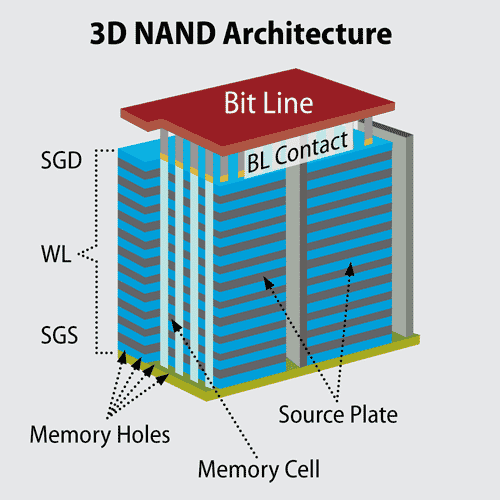
One of the most impactful innovations in recent years has been 3D NAND flash memory. Unlike traditional planar NAND, where memory cells are arranged in a single flat layer, 3D NAND stacks memory cells vertically. This increases storage density, reduces cost per gigabyte, and improves reliability.
Manufacturers like Samsung, Western Digital, and Micron are now producing SSDs with 176-layer and even 232-layer 3D NAND. This makes high-capacity drives—2TB, 4TB, or even 8TB SSDs—more accessible and affordable, especially for creative professionals and data-heavy applications.
NVMe and PCIe 5.0

NVMe (Non-Volatile Memory Express) has already revolutionized consumer and enterprise storage by allowing SSDs to bypass the bottlenecks of older interfaces like SATA. By leveraging the high-speed PCI Express (PCIe) bus, NVMe SSDs deliver read/write speeds several times faster than traditional SSDs.
The rollout of PCIe 5.0 brings even greater bandwidth, with theoretical speeds of up to 14 GB/s—ideal for tasks like real-time 8K video editing, AI training, and simulation workloads. NVMe over Fabric (NVMe-oF) extends this even further, enabling ultra-fast networked storage across data centers and edge environments.
Storage Class Memory (SCM)

Somewhere between RAM and storage lies Storage Class Memory (SCM)—a new class of memory that combines the persistence of storage with near-RAM speed. Intel’s Optane technology, for instance, was an early example that provided low-latency, high-endurance memory ideal for caching and tiered storage in servers.
SCM technologies promise to reshape the architecture of computing systems, especially in applications that require both speed and persistence—like in-memory databases, scientific simulations, and machine learning.
Edge Storage and Embedded Solutions

As more computing moves to the edge—in factories, vehicles, drones, and remote sites—so does storage. New forms of ruggedized, embedded storage are emerging that can withstand heat, vibration, and power fluctuations.
These include eMMC, UFS, and embedded NVMe modules, which are soldered directly onto boards in Internet of Things (IoT) devices, smartphones, and even smart appliances. The goal: high-performance, low-latency data storage right where it’s needed—without relying on centralized cloud data centers.
Cloud-Native and Hybrid Storage Architectures
.jpg)
Cloud storage is also evolving beyond simple file syncing. Platforms like AWS, Google Cloud, and Azure are offering object-based storage, cold data tiers, and automated archiving. At the same time, hybrid models allow businesses to keep mission-critical data on-site, while offloading less active data to the cloud.
Technologies such as S3-compatible on-premise storage, cloud replication, and multi-cloud failover are becoming essential in enterprises that demand both flexibility and resilience.
Comparing Storage Devices to Other Computer Components
To fully understand the role of storage devices, it’s helpful to see them in contrast with other core components of a computer system. While all Computer Hardware parts work together to make a system functional, each category plays a distinct role in the flow of data—from input and processing to storage and output.
Storage Devices vs Input Devices
Storage devices are designed to store data for future use, while Input Devices are responsible for feeding data into the computer system.
For example, when you type a document using a keyboard (an input device), your keystrokes are interpreted by the system and temporarily stored in memory. Once you save the document, it gets written to a hard disk drive (HDD) or another storage medium. The keyboard allows you to introduce information, but it’s the storage device that ensures that information is preserved for later access.
| Aspect | Input Device (Keyboard) | Storage Device (HDD) |
|---|---|---|
| Function | Inputs raw data | Stores processed data |
| Data Flow Direction | Into the system | Within or out of the system |
| Volatility | Not applicable | Non-volatile (permanent) |
Storage Devices vs Output Devices
While storage devices are responsible for preserving data, Output Devices are designed to display, print, or otherwise present data to the user.
Consider a solid-state drive (SSD) versus a monitor. An SSD stores videos, images, and applications, but you can only see the result through an output device like a monitor. The SSD ensures permanence; the monitor provides visibility.
This relationship often goes unnoticed because it feels seamless: you click a video file (from storage), and it plays on your screen (output). But technically, one stores data for access, while the other makes that data perceivable to humans.
| Aspect | Output Device (Monitor) | Storage Device (SSD) |
|---|---|---|
| Function | Displays data | Saves data |
| User Interaction | Visual or audio output | Background data access |
| Dependency | Depends on stored data | Operates regardless of display |
Storage Devices vs Processing Devices
If storage is about retention, then Processing Devices are about manipulation. The CPU (Central Processing Unit), for instance, takes data from storage, processes it based on instructions, and then sends the result either back to storage or toward an output device.
Think of it this way: a storage device is like a bookshelf, while the processor is the person reading and making sense of the books. The storage holds the information, the CPU transforms that information into usable results.
This distinction is crucial in computing architecture—processing devices need fast access to stored data, which is why systems use RAM as an intermediary between storage and the processor.
| Aspect | Processing Device (CPU) | Storage Device (HDD/SSD) |
|---|---|---|
| Function | Processes and computes data | Retains and provides data |
| Data Flow Role | Transforms input into output | Supplies and stores data |
| Dependency | Requires data from storage | Passive unless called upon |
Storage Devices vs Peripheral Devices
This comparison can be tricky, because some storage devices are also considered peripherals—especially portable ones like USB flash drives or external hard disks.
In general terms, Peripheral Devices are external or auxiliary components that are not part of the core computing architecture (CPU, memory, motherboard). They connect to the system to add functionality, such as input, output, or additional storage.
While an internal SSD is a core storage component, a USB flash drive is both a storage device and a peripheral—it connects externally and is removable. This overlap shows that the classification often depends on context and form factor, not just function.
| Aspect | Peripheral Device (USB Drive) | Core Storage Device (Internal SSD) |
|---|---|---|
| Position | External, removable | Internal, fixed |
| Category | Peripheral + Storage | Core storage only |
| Role | Temporary, portable storage | Main storage for OS and apps |
Final Thoughts
From the smallest microSD card in a smartphone to massive server arrays powering cloud platforms, storage devices are the quiet workhorses of the digital world. They don’t just hold files—they hold your system’s identity, your memories, your work, and your future decisions. Every time you save a document, launch an app, or retrieve a photo, a storage device is there—doing its job in the background.
What makes them even more significant is how diverse and adaptable they’ve become. We’ve moved from spinning disks and optical drives to blazing-fast NVMe SSDs and virtually limitless cloud storage. Choosing the right device now isn’t just about space—it’s about speed, reliability, portability, and sometimes even privacy and trust.
Understanding the categories—primary, secondary, volatile, non-volatile—and knowing how they compare to other components like input, output, and processing devices, gives you a clear framework to make smarter tech choices. Whether you’re a student backing up projects, a professional editing 8K video, or a business scaling to the cloud, your storage strategy matters.
Technology will continue to evolve, but one truth remains: how you store your data shapes how you use it. And in an era defined by data, that decision is no longer a minor one.
Frequently Asked Questions About Computer Storage Devices
What is the meaning of a storage device?
A storage device is a piece of hardware that retains digital data for later use. It allows a computer to save operating systems, software, files, and user input—whether temporarily or permanently. Unlike RAM, which forgets everything when the power is off, storage devices keep information intact until it’s intentionally modified or deleted. They come in many forms, from traditional hard drives and SSDs to flash drives and cloud-based solutions.
What are 5 examples of storage devices?
Here are five common storage devices used in modern computing:
Hard Disk Drive (HDD) – A magnetic storage device often used for storing operating systems and files.
Solid-State Drive (SSD) – A faster alternative to HDD with no moving parts, ideal for speed-intensive tasks.
USB Flash Drive – A portable device for transferring and storing data between systems.
Memory Card (SD/microSD) – Common in smartphones, cameras, and embedded devices.
Cloud Storage – A virtual storage medium accessed via the internet, hosted by services like Google Drive or Dropbox.
Each of these devices serves the same core purpose—storing data—but they differ in speed, portability, capacity, and reliability.
What are the four key characteristics of a storage device?
When evaluating a storage device, four essential characteristics help determine its effectiveness and suitability:
Capacity – How much data it can hold, typically measured in gigabytes (GB) or terabytes (TB).
Speed – How quickly data can be written to or read from the device.
Durability – Its resistance to physical wear, mechanical failure, or environmental damage.
Volatility – Whether the device retains data after power is turned off (non-volatile) or loses it (volatile).
Together, these traits define a storage device’s performance and reliability in real-world scenarios.
What is the largest storage unit in a computer?
The largest unit of digital storage currently recognized is the yottabyte (YB), which equals 1 trillion terabytes (or 1,000,000,000,000,000,000,000 bytes). While not commonly used in consumer hardware, yottabytes represent the kind of scale that massive data centers and cloud infrastructure providers may eventually handle. In practical terms, enterprise-grade servers and large-scale distributed systems currently operate in petabytes (PB) and exabytes (EB) of storage.
What is the smallest unit of data storage?
The smallest unit of storage in computing is a bit, short for binary digit. It represents a single value: either a 0 or a 1. While a single bit can’t hold much on its own, it’s the foundation of all digital data. Eight bits make up a byte, which is typically the smallest addressable unit of memory in modern systems. Everything—from a photo to a spreadsheet—ultimately breaks down into millions (or billions) of bits.




