Peripheral devices have become so integrated into our daily use of computers that we often overlook their significance. From the keyboard beneath your fingers to the wireless mouse next to your screen, these components play a critical role in how we interact with digital environments. While the central processing unit (CPU) may be the brain of the computer, peripherals act as its eyes, ears, hands, and voice—allowing information to move in and out of the system in meaningful ways.
The term peripheral might suggest something optional or secondary, but in most real-world scenarios, these devices are anything but. Whether you’re editing a document, printing a report, scanning an ID card, or simply browsing the internet, you’re engaging with a range of peripherals that support and expand the computer’s capabilities. These tools are often tailored to specific user needs—enhancing productivity, accessibility, and even entertainment. Without them, even the most powerful machine would feel disconnected and incomplete.
As computers evolve, so do the types of peripheral devices available. Some are built for speed and efficiency, others for creativity and precision. In this guide, we’ll explore the various categories of peripherals—input, output, storage, communication—and explain how each fits into the broader computing ecosystem. Whether you’re a casual user, a gamer, a creative professional, or part of an enterprise IT team, understanding peripheral devices is key to unlocking the full potential of modern computing.
What Are Peripheral Devices?
In the most basic terms, peripheral devices are external hardware components that connect to a computer to expand its functionality. They are not part of the computer’s core architecture—like the CPU, RAM, or motherboard—but they are essential for users to interact with the system, access data, or communicate with other devices. Peripherals enable a two-way relationship between human and machine: they allow us to give instructions to a computer and receive output in return.
Peripherals are typically categorized based on their primary function—whether they are used to input data into a system, output data from a system, store information, or facilitate communication between devices. While some peripherals, like keyboards and monitors, are standard across almost all computing environments, others are specialized for particular industries or tasks, such as biometric scanners for security or VR headsets for immersive simulations.
Despite being considered “external,” not all peripherals are physically located outside the computer’s casing. Internal peripherals—like internal modems or optical drives—are still classified as peripherals because they are not essential to the core operation of the computer, yet they offer extended capabilities. The key distinction lies in function, not location: a peripheral is any device that supports the input, output, or transmission of data to and from the central processing unit.
Main Categories of Peripheral Devices
Peripheral devices come in many forms, but they are generally organized into four main categories: input devices, output devices, input/output (I/O) devices, and storage or communication peripherals. This classification is based on how the device interacts with the computer—whether it sends data to the system, receives output, does both, or facilitates connectivity and data storage.
Each category plays a distinct role in enabling users to interact with software, manage files, or extend a system’s capabilities. Some peripherals are essential for basic operation—like a keyboard and display—while others are optional, added for convenience, performance, or productivity.
Let’s begin by exploring one of the most fundamental categories: input devices.
Input Devices

Input devices are peripherals that allow users to send data or commands into a computer system. They form the starting point of interaction, enabling the user to control software, type text, capture images, or record sound. Without input peripherals, there would be no way to tell the computer what to do.
Common examples of input devices include:
- Keyboard – The primary tool for entering text and commands.
- Mouse – Used for navigating and interacting with graphical interfaces.
- Scanner – Converts physical documents or images into digital files.
- Microphone – Captures sound for communication, recording, or voice control.
- Webcam – Captures video input, essential for video conferencing.
- Game Controller or Joystick – Used in gaming, simulations, or 3D environments.
- Digital Pen/Graphic Tablet – Popular in creative fields like illustration and design.
Each of these devices may vary in form factor and technology—some use wired connections (USB), while others rely on wireless standards like Bluetooth. What unites them is their role: to provide a stream of information or interaction into the system, triggering responses from the software or operating system.
Modern input devices are often built with smart features. Touch-sensitive surfaces, voice recognition, biometric scanners (like fingerprint readers), and motion sensors all represent advances in how users can input data—making computers more intuitive and accessible than ever before.
Output Devices
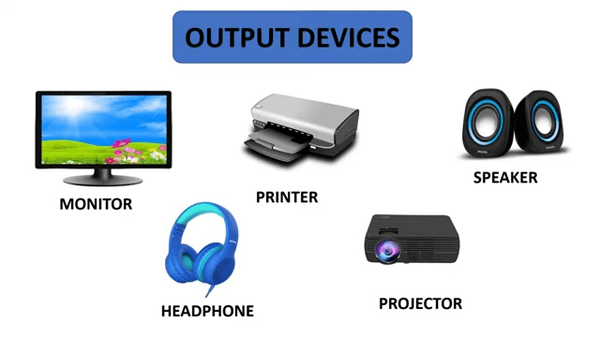
Output devices are responsible for delivering information from the computer to the user. While input devices send data into the system, output devices present the result of that data processing in a form humans can interpret—whether it’s visual, auditory, or physical output.
The most common examples of output peripherals include:
- Monitor – Displays visual output such as text, images, videos, and software interfaces. Modern displays vary widely in resolution (HD, 4K, 8K), refresh rate, and panel technology (LCD, OLED).
- Printer – Converts digital documents into physical copies. Options include inkjet, laser, and 3D printers.
- Speakers – Output audio signals such as music, system sounds, or voice communication.
- Headphones – A more private and portable form of audio output.
- Projector – Displays content onto a larger surface, often used in presentations or entertainment.
- Braille Display – A specialized output device used by visually impaired users to convert screen text into braille characters.
These devices rely on output signals generated by the computer’s Internal Hardware—usually via the graphics card, sound card, or I/O controller. The quality and speed of these devices significantly impact the overall user experience, especially in environments like gaming, design, media production, or accessibility-focused computing.
Technological advancements have also expanded what output means. Haptic feedback systems, for example, provide tactile responses through vibration or pressure, bridging the gap between digital events and physical sensation. This broadens the definition of output from passive display to interactive experience.
Input/Output (I/O) Devices
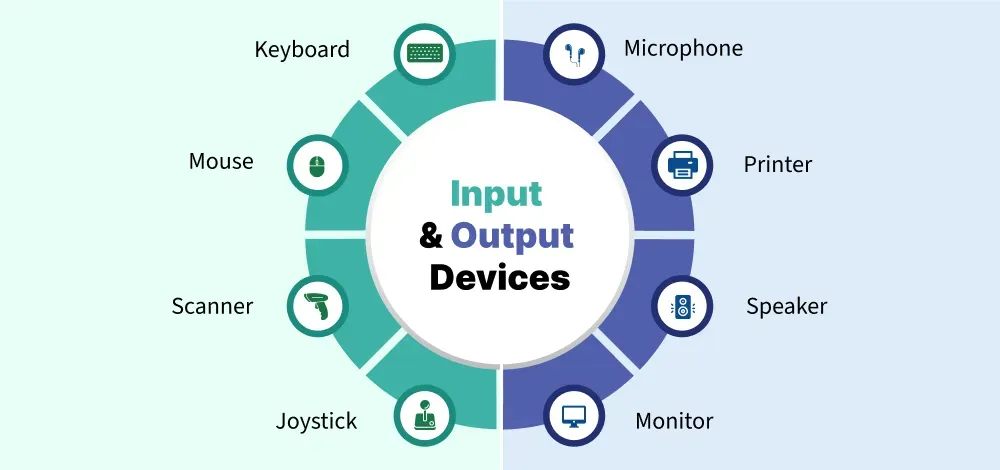
Some peripheral devices serve a dual role—both sending data to the computer and receiving output from it. These are known as input/output (I/O) devices, and they are essential for tasks that involve two-way communication between the user (or another system) and the machine.
I/O devices streamline workflows by eliminating the need for separate components. Instead of using distinct hardware for input and output, users interact with a single multifunctional device. This not only saves space but also simplifies system configuration, especially in mobile or compact setups.
Common examples of I/O peripherals include:
- Touchscreen Displays – Act as both a monitor (output) and a touch interface (input), used in tablets, smartphones, ATMs, and POS systems.
- External Hard Drives – Allow users to read from and write data to external storage. They receive data (input) and deliver stored data back to the system (output).
- USB Flash Drives – Portable storage that functions as both input and output medium.
- Multifunction Printers (MFPs) – Combine scanning (input), printing (output), and sometimes faxing or copying into one device.
- Network Cards or Modems – Exchange data packets with remote systems, transmitting and receiving digital signals.
These devices often rely on bidirectional data buses, meaning they are capable of handling inbound and outbound signals through a single interface. In practical terms, this enables smoother interaction between the user and machine—reducing latency and improving usability.
As technology advances, more peripherals are being designed with multi-functionality in mind, blurring the lines between input and output. This evolution reflects the broader trend toward seamless, intuitive computing experiences across all platforms and devices.
Storage Devices as Peripherals

Although storage is often associated with internal hard drives or solid-state drives, Storage Devices can also function as peripherals—especially when they are external, removable, or connected to the computer via standard ports like USB, Thunderbolt, or network interfaces. These devices serve the critical function of holding, transferring, and backing up data, both temporarily and permanently.
Common peripheral storage devices include:
- External Hard Disk Drives (HDDs) – Provide large-capacity storage, typically used for backups or transferring large media files.
- External Solid-State Drives (SSDs) – Offer faster data access and better durability than HDDs, ideal for high-performance workflows.
- USB Flash Drives – Compact, portable, and versatile. Widely used for quick file transfers or bootable media.
- Memory Cards (SD, microSD) – Used in cameras, smartphones, and other portable devices; often accessed via card readers.
- Optical Drives (DVD/CD/Blu-ray) – Less common today, but still used in legacy systems and for archival storage.
- Network-Attached Storage (NAS) – Acts as a centralized storage hub accessible over a local network or the internet, used for collaboration, media streaming, or backup.
What makes these storage options qualify as peripherals is their external relationship to the computer’s internal architecture. Even if installed inside a computer case (as in the case of a SATA-connected HDD that’s user-replaceable), if the component isn’t required for the machine to boot or operate, it’s often considered peripheral.
Moreover, external storage peripherals have become increasingly important in the era of mobile computing and cloud services. They allow users to expand storage capacity without upgrading internal hardware, maintain data portability, and isolate sensitive information from the main system.
With growing concerns over data privacy, device lifespan, and disaster recovery, the role of storage peripherals is evolving—from simple accessories to critical components in digital asset management and security strategies.
Communication and Networking Peripherals
In a world increasingly driven by connectivity, communication and networking peripherals play a central role in how computers exchange data, access the internet, and interact with other devices. These peripherals enable both wired and wireless communication, supporting everything from home Wi-Fi to enterprise-level networking and device synchronization.
Common communication peripherals include:
- Modems – Convert digital signals into analog for transmission over telephone lines and vice versa. Though less common in modern homes, they remain relevant in certain infrastructure setups.
- Network Interface Cards (NICs) – Allow desktop PCs and servers to connect to Ethernet networks. Can be built-in or added as expansion cards.
- Wi-Fi Adapters / USB Wireless Dongles – Add wireless connectivity to devices without built-in Wi-Fi or enhance signal strength for better performance.
- Bluetooth Adapters – Enable short-range wireless communication with peripherals like headphones, keyboards, or mobile phones.
- Infrared Transceivers – Older technology used to transmit signals between nearby devices, often replaced by Bluetooth and NFC.
These devices act as gateways to external networks—whether it’s a local area network (LAN), the internet, or direct device-to-device communication. They manage protocols, security handshakes, and data flow across interfaces, making them vital for anything involving cloud computing, collaboration, or remote work.
Modern communication peripherals are typically plug-and-play and compact, but behind that simplicity lies complex functionality: encryption, frequency management, and interference handling. Some, like USB-C docks with Ethernet ports, combine multiple roles—networking, power delivery, and peripheral expansion—all in one.
As more devices become part of the Internet of Things (IoT), the importance of reliable and secure communication peripherals will only grow. From syncing wearables to connecting industrial machinery, these tools help bridge isolated computing units into cohesive, intelligent systems.
How Peripheral Devices Connect to a Computer
The usefulness of peripheral devices relies heavily on how well they connect to the computer system. Over time, a wide range of connection interfaces and communication protocols has emerged, each offering different levels of speed, convenience, compatibility, and purpose.
Understanding these connectivity options is essential—not just for installing devices, but for ensuring optimal performance and avoiding compatibility issues.
USB (Universal Serial Bus)
USB is by far the most common connection method for external peripherals. It supports a wide range of devices—from keyboards and flash drives to webcams and printers. Thanks to plug-and-play functionality and backward compatibility, USB remains the most user-friendly interface in modern computing.
Key USB variants include:
- USB 2.0 – Basic speed (up to 480 Mbps); still found on many legacy devices.
- USB 3.0 / 3.2 Gen 1/2 – Much faster (up to 10 Gbps), ideal for data-heavy peripherals.
- USB-C – A compact, reversible connector capable of delivering power, data, video, and audio through a single port.
USB supports hot-swapping, meaning devices can be plugged in or removed without shutting down the system—something not possible with older serial or parallel ports.
HDMI, DisplayPort, and VGA
For video output, displays typically use HDMI (High-Definition Multimedia Interface) or DisplayPort. These interfaces transmit both high-resolution video and audio signals from the computer to monitors, TVs, or projectors.
- HDMI is the most common, found on nearly all modern displays and GPUs.
- DisplayPort is favored in professional and high-refresh-rate displays for gaming or graphic design.
- VGA, an analog connector, is now largely obsolete but still appears in legacy systems.
Each interface supports different resolutions, refresh rates, and features like HDR, multi-monitor setups, and audio pass-through.
Bluetooth
Bluetooth is a wireless standard designed for short-range connectivity. It’s most often used for peripherals like:
- Keyboards and mice
- Headphones and speakers
- Game controllers
- Smartphones and tablets (for data transfer)
Its strengths lie in portability, low power consumption, and ease of pairing. Bluetooth devices are popular in mobile setups and among users who want to reduce desk clutter.
However, latency and bandwidth limitations make Bluetooth less suitable for high-speed data transfers or professional-grade audio and video use.
Wi-Fi and Wireless Dongles
Some peripherals—especially printers, scanners, and network storage devices—connect to computers over Wi-Fi. This allows for remote access and multi-user sharing across a network. Wireless peripherals are particularly useful in offices, smart homes, or collaborative workspaces.
In many cases, Wi-Fi-based devices require the installation of a USB wireless dongle or connection to a local router. Security settings, IP configuration, and firmware updates become part of managing these devices, which adds a layer of complexity compared to wired options.
Thunderbolt
Thunderbolt is a high-speed, versatile connection protocol that combines PCIe, DisplayPort, and power in a single USB-C connector. It supports:
- High-speed external SSDs
- 4K and 8K monitors
- Docking stations with multiple peripheral ports
- External GPUs (eGPUs)
Thunderbolt offers blazing-fast data transfer rates (up to 40 Gbps with Thunderbolt 3 and 4), making it ideal for power users and professionals in video editing, 3D rendering, and software development.
Audio Jacks and Optical Ports
For sound input and output, 3.5mm audio jacks remain widely used for microphones, headphones, and speakers. Some systems also include optical (TOSLINK) ports for high-fidelity digital audio output to receivers and surround systems.
While USB and Bluetooth audio devices are gaining traction, analog ports remain a simple, universally compatible option.
Expansion Slots (PCI, PCIe)
Some internal peripherals connect via PCI (Peripheral Component Interconnect) or PCI Express (PCIe) slots on the motherboard. This is the method used for:
- Graphics cards
- Sound cards
- Capture cards
- NICs or Wi-Fi cards
These connections offer direct access to the system bus, ensuring high-speed data transfer and low latency. However, installing them typically requires opening the computer case and may not be suitable for average users.
Legacy Ports (Serial, Parallel, PS/2)
Older systems may still include legacy ports like:
- Serial ports (COM) – Used for modems, industrial equipment
- Parallel ports – Historically used for printers
- PS/2 ports – Keyboard and mouse connections on older desktops
These ports are rarely found on modern systems but remain relevant in specialized industrial or retro-computing environments.
Whether you’re connecting a simple keyboard or a sophisticated storage array, choosing the right interface affects not just performance, but also user experience and system compatibility. As devices become smarter and more integrated, unified connectors like USB-C and Thunderbolt are leading the charge toward fewer ports and greater versatility.
Importance of Peripheral Devices in Computing
Peripheral devices are often described as “supporting” components, but in practice, they are central to how users experience and benefit from computing. Without peripherals, a computer—no matter how powerful—would be little more than an inert box of circuits. From basic productivity to advanced workflows, peripherals enable interaction, visualization, communication, and control.
Bridging Human and Machine Interaction
At the heart of every digital task lies a human-computer interaction. Peripherals such as keyboards, mice, monitors, and printers form the core of that interaction. They allow users to input instructions, view output, manipulate data, and receive feedback in tangible forms—whether visual, auditory, or tactile.
A computer’s raw computing power is useless without a way for the user to engage with it. This makes peripheral devices the gateway to user experience, turning abstract computation into meaningful activity. Whether it’s a student typing a paper, a designer sketching on a graphic tablet, or a business analyst reviewing dashboards on dual monitors, the peripherals define the usability of the system.
Enabling Specialized Applications and Industries
Beyond everyday tasks, peripherals are fundamental in industry-specific applications. Consider just a few examples:
- In graphic design, high-resolution monitors, color-calibrated displays, drawing tablets, and 3D mice are essential tools.
- In music production, digital audio interfaces, MIDI controllers, studio monitors, and high-fidelity headphones form the production pipeline.
- In healthcare, peripherals such as biometric scanners, digital imaging tools, and specialized input devices play critical roles in diagnostics and patient care.
- In manufacturing and logistics, barcode scanners, industrial touchscreens, RFID readers, and label printers support supply chain efficiency.
These devices are not mere accessories; they are instrumental to workflow. Choosing the right peripheral can directly impact accuracy, speed, comfort, and even safety in professional settings.
Expanding Capabilities Without Upgrading Core Hardware
One of the key advantages of peripheral devices is their ability to expand system functionality without changing internal components. Rather than upgrading a motherboard or installing more RAM, users can simply add:
- External hard drives for storage
- A second monitor for multitasking
- An ergonomic keyboard to reduce strain
- A drawing tablet for creative input
- A USB hub to extend port availability
This modularity makes computing more flexible and cost-effective. For growing businesses, for example, peripherals provide a scalable path to higher performance without large infrastructure overhauls.
Support for Accessibility and Inclusivity
Peripheral devices also play a vital role in digital accessibility. Assistive technologies—such as braille displays, speech-to-text microphones, adaptive keyboards, and eye-tracking devices—enable individuals with disabilities to interact with computers in meaningful ways.
Without these peripherals, many users would be excluded from digital participation. Their availability ensures that technology remains inclusive and equitable, aligning with universal design principles and compliance requirements (e.g., WCAG, ADA).
Driving Innovation Through Peripheral Ecosystems
Peripheral devices are also at the front line of technological innovation. New types of devices—like VR headsets, haptic feedback gloves, or AI-powered webcams—are constantly expanding what users can do with computers. In some cases, these peripherals redefine entire categories of computing, as seen with:
- Virtual reality and AR
- Motion-sensing input (e.g., Leap Motion, Kinect)
- Smart peripherals with built-in Processing Devices (e.g., external GPUs)
- Modular docks for mobile productivity
In short, the evolution of peripherals often drives the evolution of computing itself.
10 Most Common Peripheral Devices Examples
Peripheral devices come in all shapes and sizes, but certain ones have become so integral to the computing experience that they’re nearly universal. These are the tools most users interact with daily—whether for work, gaming, communication, or content creation. Below, we explore ten of the most widely used peripheral devices, detailing how each functions, how it connects to a computer, and why it remains essential in modern computing environments.
1. Keyboard

The keyboard is perhaps the most fundamental input peripheral. It allows users to enter text, commands, and shortcuts into a computer system. Keyboards come in many layouts—QWERTY being the most common—and various formats, including wired USB, Bluetooth, and ergonomic or mechanical versions tailored to typing comfort or speed.
Modern keyboards often include additional features such as backlighting, programmable keys, media controls, and wireless connectivity. Mechanical keyboards are especially popular among programmers, gamers, and writers due to their tactile feedback and durability.
Beyond traditional typing, keyboards play a crucial role in accessibility and productivity, allowing users to interact with software, navigate interfaces, and perform complex functions through shortcuts.
2. Mouse

The mouse is a standard pointing device used to control the graphical interface of most desktop and laptop systems. It enables the user to navigate menus, click on items, and drag or drop content within the operating system or applications.
Mice have evolved significantly over time. Today’s models include optical and laser sensors, scroll wheels, and customizable buttons. Wireless mice—especially those using Bluetooth or proprietary 2.4 GHz connections—have become increasingly popular for their portability and clutter-free design.
Advanced mice cater to specific user needs: gaming mice offer ultra-fast polling rates and DPI adjustments, while ergonomic mice support wrist health and long-term use.
3. Monitor

A monitor is the primary output device for visual information. It displays everything from text and images to video and software interfaces. Without it, users would have no way to see what the computer is doing.
Monitors vary widely in size, resolution, panel technology, and refresh rate. While basic office monitors may offer 1080p resolution and 60Hz refresh rates, high-end displays used for gaming or content creation might support 4K resolution, HDR, and 144Hz+ refresh rates.
Connections are typically made through HDMI, DisplayPort, or USB-C, and some monitors now include built-in speakers, USB hubs, or touchscreen capabilities—blurring the line between input and output devices.
4. Printer
2.jpg)
A printer converts digital documents or images into physical media. It’s one of the most common output peripherals found in homes, offices, and educational institutions. Printers come in several types, including inkjet, laser, thermal, and 3D printers, each serving a different purpose.
Multifunction printers (MFPs) also offer scanning, copying, and faxing capabilities, making them I/O devices rather than purely output. Wireless printers now support printing from smartphones, cloud services, and even voice assistants—expanding their utility beyond just desktop environments.
Despite the shift toward digital workflows, printers remain essential in environments that require physical documentation, such as legal, medical, and academic fields.
5. External Hard Drive

An external hard drive is a portable storage device used to back up files, transfer data between machines, or expand a computer’s capacity. It connects via USB, Thunderbolt, or eSATA, and may be powered through the same connection or via external power.
These devices are widely used for safeguarding important data, particularly in industries with large media files like photography, video production, or engineering. External drives are available in both HDD and SSD formats, with SSDs offering faster performance and better durability, albeit at higher cost.
They also serve a crucial role in disaster recovery and system imaging, acting as offline backups that remain safe from online threats like ransomware or data corruption.
6. Scanner

A scanner captures physical documents or images and converts them into digital files. It is an input device often used in office workflows, education, and digital archiving. Flatbed scanners are the most common, but sheet-fed, handheld, and drum scanners also exist for specialized purposes.
Modern scanners offer features such as automatic document feeders (ADF), optical character recognition (OCR), and wireless connectivity. These make them versatile tools for digitizing everything from handwritten notes to high-resolution artwork.
Scanners are particularly important in fields where record keeping and document sharing must meet legal or regulatory standards, such as healthcare, law, and government.
7. Speakers

Speakers are audio output peripherals that convert digital signals into sound. From alert tones and voice assistants to music and immersive game audio, speakers provide critical feedback and interaction cues.
While many monitors and laptops come with built-in speakers, standalone models deliver much better quality, often with enhanced bass response, surround sound, or Bluetooth connectivity. In professional settings, studio monitors are used for audio production and mixing.
The rise of USB and smart speakers has added new dimensions—such as voice command integration and AI assistants—further expanding what this traditional peripheral can do.
8. Webcam

A webcam is a video input device used to capture real-time video and transmit it to a computer. It’s become indispensable for remote work, online education, live streaming, and video conferencing.
Webcams range from basic 720p models to 4K resolution units with autofocus, noise-canceling microphones, and light adjustment sensors. Many laptops come with integrated webcams, but external options offer better video quality and flexibility in positioning.
Some webcams also include privacy shutters and face-tracking features, making them suitable for both casual use and professional video calls or content creation.
9. Game Controller

A game controller—which includes devices like gamepads, joysticks, and racing wheels—is designed specifically for gaming. These input devices provide tactile feedback, precision control, and ergonomic advantages that keyboards and mice can’t replicate in many gaming environments.
Modern controllers offer features like:
- Wireless connectivity
- Motion detection
- Haptic feedback
- Trigger sensitivity customization
While most often associated with consoles, game controllers are widely supported on PCs as well, making them a standard accessory for both casual and competitive gamers.
Beyond gaming, specialized controllers are also used in simulators, robotics, and training systems, demonstrating their versatility as input peripherals.
10. USB Flash Drive

The USB flash drive is a compact storage peripheral that remains one of the most convenient ways to transfer and store files. It plugs into a computer’s USB port and offers plug-and-play access with no additional drivers required in most cases.
Despite the growing use of cloud storage, USB drives remain popular due to their:
- Portability
- Speed (especially with USB 3.0 and 3.2)
- Offline accessibility
- Affordability
They are used for everything from bootable OS installations to encrypted file transfers, making them a go-to peripheral in both personal and professional computing.
Peripheral Devices Overview Table
| Peripheral Device | Category | Function | Typical Connection |
|---|---|---|---|
| Keyboard | Input | Text entry, commands | USB, Bluetooth, PS/2 |
| Mouse | Input | Cursor control, navigation | USB, Bluetooth |
| Monitor | Output | Visual display of data | HDMI, DisplayPort, VGA |
| Printer | Output / I/O | Producing physical documents | USB, Wi-Fi, Ethernet |
| External Hard Drive | Storage / I/O | Data storage, backups | USB, Thunderbolt |
| Scanner | Input | Digitizing physical documents/images | USB, Wi-Fi |
| Speakers | Output | Audio output | 3.5mm jack, USB, Bluetooth |
| Webcam | Input | Capturing video for communication or recording | USB, Built-in (laptops) |
| Game Controller | Input | Game interaction | USB, Bluetooth |
| USB Flash Drive | Storage / I/O | Portable data transfer and storage | USB-A, USB-C |
Internal vs External Peripheral Devices

When we think of peripheral devices, we often picture gadgets outside the computer case—mice, keyboards, printers, and so on. But in reality, peripheral devices can be either internal or external, depending on how and where they are connected to the system. This distinction isn’t about physical placement alone; it’s about whether the device is essential to the core operation of the computer.
Internal Peripheral Devices
Internal peripherals are housed inside the computer’s case but are not part of the core system unit (which includes the CPU, RAM, and motherboard). Instead, they are add-ons or enhancements that extend the computer’s capabilities.
Examples include:
- Internal DVD or Blu-ray drives
- Sound cards
- Internal modems
- Capture cards
- Network interface cards (NICs) added via PCIe slots
These devices connect directly to the motherboard and may require driver installation or BIOS configuration. Even though they’re inside the case, they qualify as peripherals because the computer can technically function without them.
One major benefit of internal peripherals is performance. By being directly attached to the system bus or PCIe lanes, they typically offer faster data transfer rates than their external counterparts.
External Peripheral Devices
In contrast, external peripherals connect to the computer from the outside via standardized ports—such as USB, HDMI, Thunderbolt, or audio jacks. These are the devices users interact with most frequently.
Examples include:
- Monitors
- Keyboards and mice
- External hard drives
- Scanners and printers
- Webcams
External peripherals are prized for their flexibility and ease of installation. Most are plug-and-play, meaning the operating system automatically detects and configures them. They are also easier to replace or upgrade compared to internal components, making them ideal for everyday users and workplaces with multiple devices.
Which Should You Use—Internal or External?
The choice between internal and external peripherals depends on several factors:
| Criteria | Internal Peripherals | External Peripherals |
|---|---|---|
| Performance | Faster due to direct bus access | Slower but sufficient for most tasks |
| Installation | Requires opening the case; more complex | Simple plug-and-play setup |
| Portability | Fixed inside the system | Easily moved or shared between systems |
| Upgradability | Harder to swap out | Easily replaceable or upgradable |
| Cost | Typically cheaper per performance unit | May cost more due to enclosure or wireless tech |
| Ideal Use Case | Permanent enhancements, high-performance setups | Flexibility, portability, and shared environments |
Ultimately, external peripherals dominate in personal computing and office environments due to their convenience. However, internal peripherals remain valuable in performance-driven systems, custom-built rigs, and professional workstations where speed and efficiency are critical.
Conclusion
Peripheral devices are more than just accessories to a computer—they are the essential bridge between raw digital power and human interaction. From basic tools like keyboards and monitors to specialized components such as graphic tablets, biometric scanners, and external GPUs, these devices shape how we experience and apply technology in real life.
Whether you’re typing an email, mixing audio tracks, diagnosing a patient, or managing a retail checkout system, you’re relying on peripherals to make that work possible. And as computing evolves—becoming more mobile, immersive, and integrated—so too will the roles and capabilities of these devices.
Understanding the different this types of computer hardware, how they connect, and where they are used helps users build more effective systems, avoid compatibility issues, and get the most from their technology. Ultimately, it’s these devices—not the CPU or motherboard—that users touch, see, and hear every day. And that makes them the true face of computing.
Frequently Asked Questions (FAQ) About Peripheral Devices
What is a peripheral device in simple terms?
A peripheral device is any hardware component that connects to a computer to either send data to it (input), receive data from it (output), or both. These devices expand a computer’s capabilities, allowing users to interact with and get results from the system. Examples include keyboards, mice, monitors, printers, and external storage drives.
Are peripheral devices always external?
Not necessarily. While most peripheral devices are external (like USB drives or webcams), some are installed inside the computer case—such as internal modems, sound cards, or optical drives. What defines a peripheral is not its location but whether it is essential for the core operation of the computer.
What are input and output peripherals?
Input peripherals send data into the computer (e.g., keyboard, mouse, scanner).
Output peripherals receive and present processed data from the computer (e.g., monitor, printer, speakers).
Some devices, like touchscreens or external storage, are both input and output (I/O) peripherals.
What is the difference between peripheral and accessory?
A peripheral is a functional device that interacts directly with the computer’s hardware or operating system. An accessory may enhance the computing experience (like a laptop stand or keyboard cover) but doesn’t play a role in data input, output, or storage.
Are all peripherals plug-and-play?
Many modern peripherals are plug-and-play, meaning the system recognizes and configures them automatically. However, some still require driver installation or manual setup—especially specialized or professional-grade devices.




